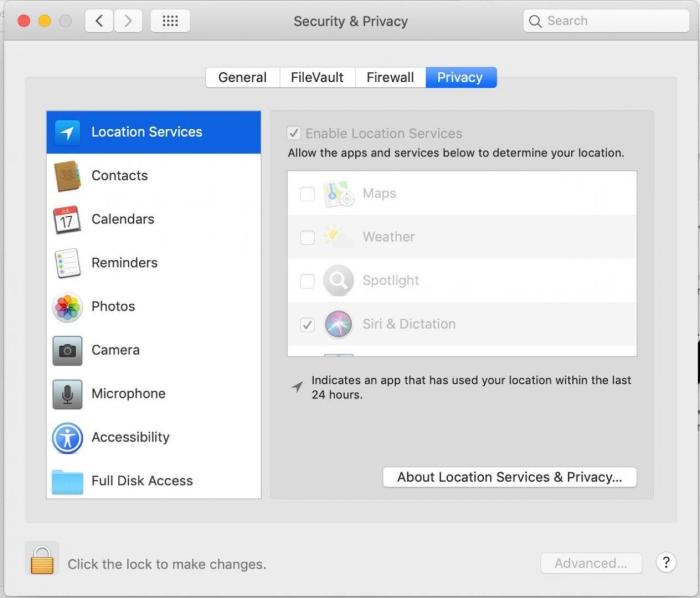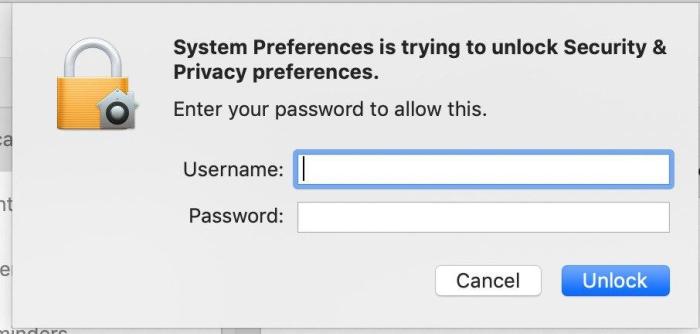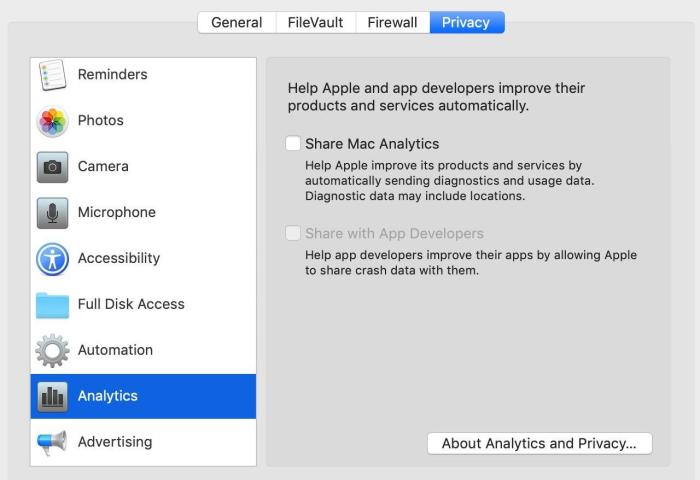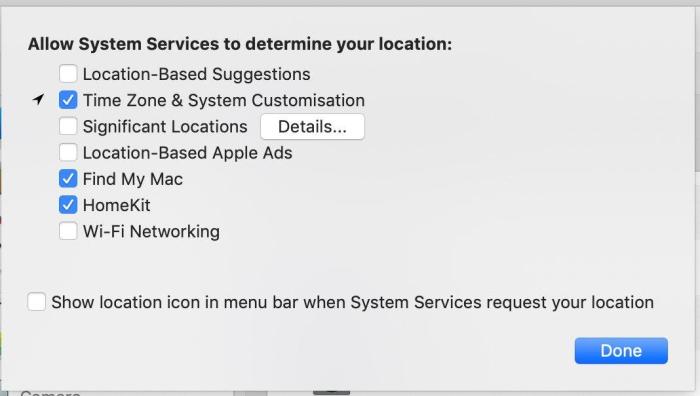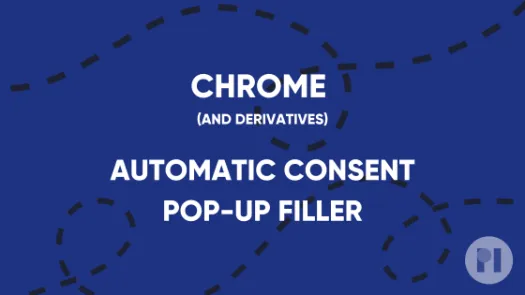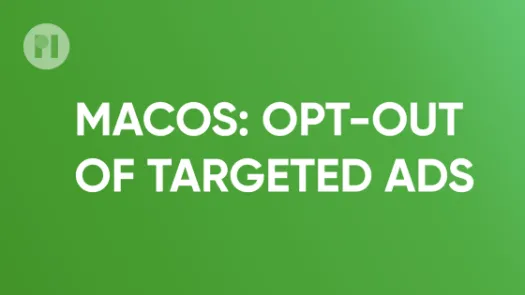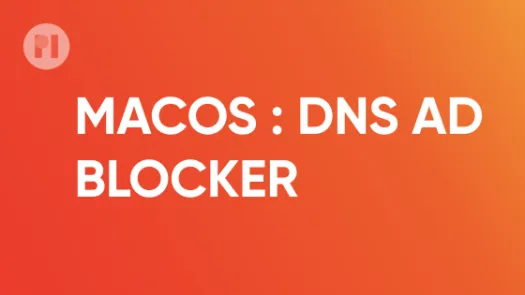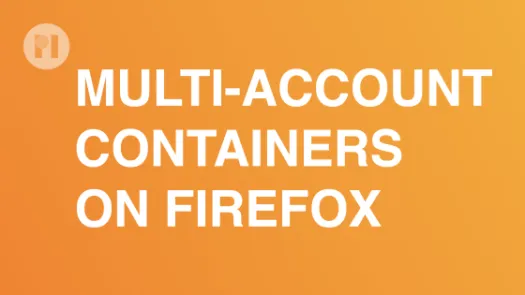Opt out of targeted ads on macOS
Apple offers a way for advertisers to uniquely identify you in order to track your activity across applications and websites you consume on your mobile device. In this guide you'll learn how to hinder tracking on your MacOS device either by periodically resetting your Ad ID or by opting out completely.
The Advertising ID is a unique identifier offered by the MacOS Operating System that advertisers might use to uniquely identify you. It facilitates the creation of a profile by advertisers or data brokers that can later be used for advertisement targeting or other purposes.
Opt out of targeted advertising
We have written before about the risks that targeted advertisements pose with regards to your digital privacy. To opt out of targeted ads on macOS, open the System Preferences app, go to the Security & Privacy page, and then click on the Privacy tab (Fig. 1).
Found a mistake? An outdated screenshot? Think this could be improved? Check out our Github repository and contribute to help keep these guides up-to-date and useful!