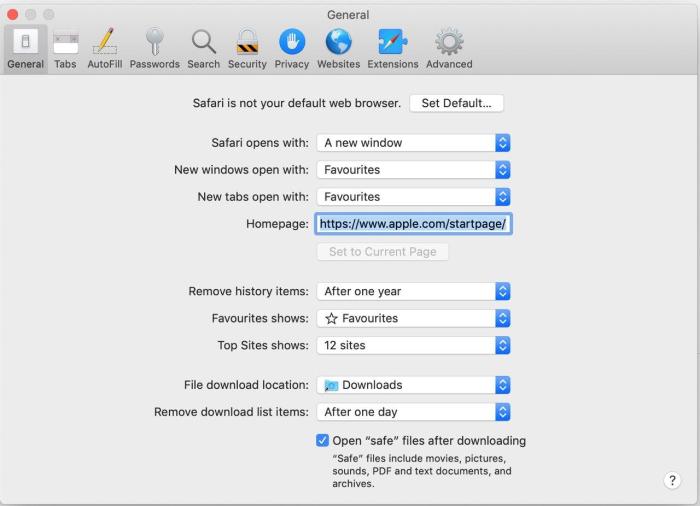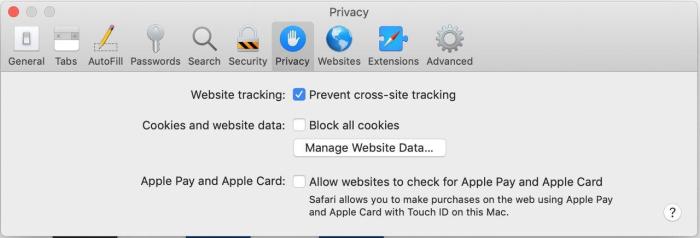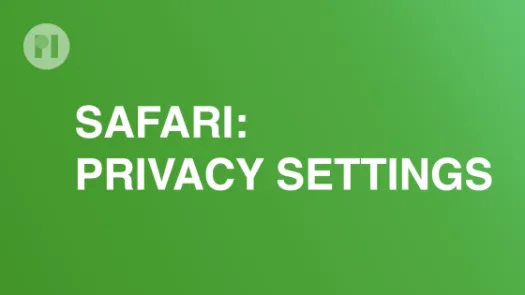Adjusting Safari settings to enhance your online privacy
In this guide you'll learn how to configure your Safari browser settings to enhance your online privacy.
Disclaimer: With macOS Big Sur, Apple enriched the support for browser add-ons, which are now available at the App Store. Although the ecosystem for privacy tools is still sparse, we might update this guide in the future.
To access the settings menu, open the Safari app and on the menubar click on Safari > Preferences... (Fig. 1).
Safari includes several features, such as displaying search suggestions, meant to improve your browsing experience that require you to share data with third-parties. You can disable these options by going to the Search pane, and disabling Include search engine suggestions, Include Safari sugestions, and Preload Top Hit in the background.
Found a mistake? An outdated screenshot? Think this could be improved? Check out our Github repository and contribute to help keep these guides up-to-date and useful!