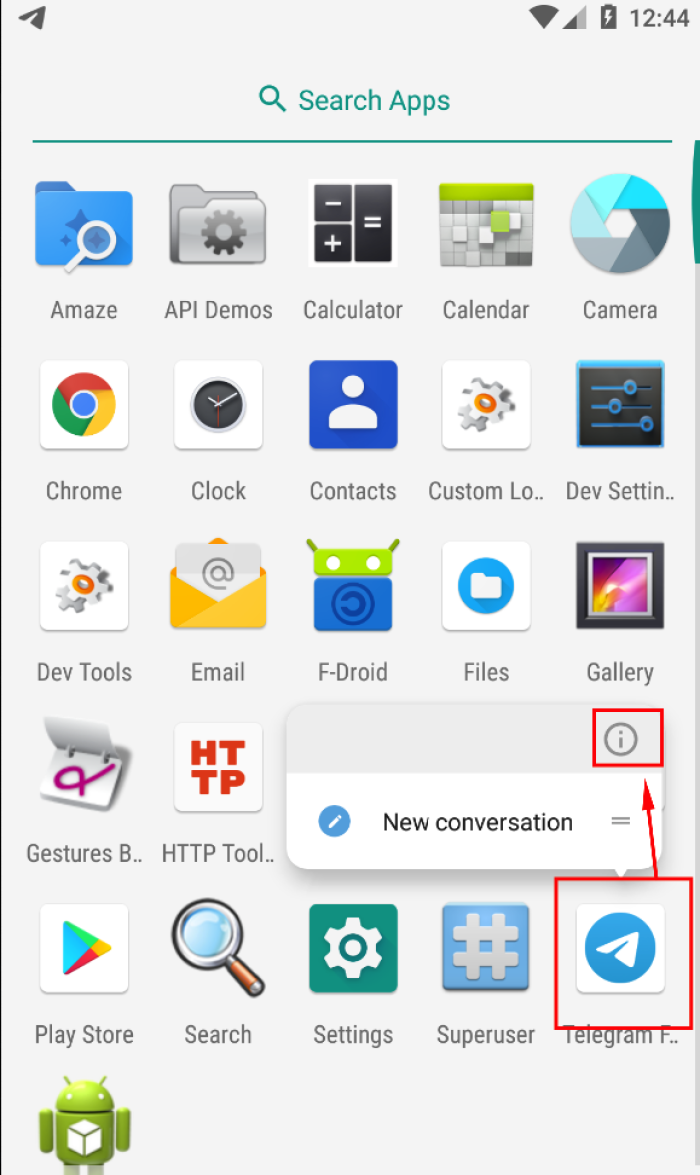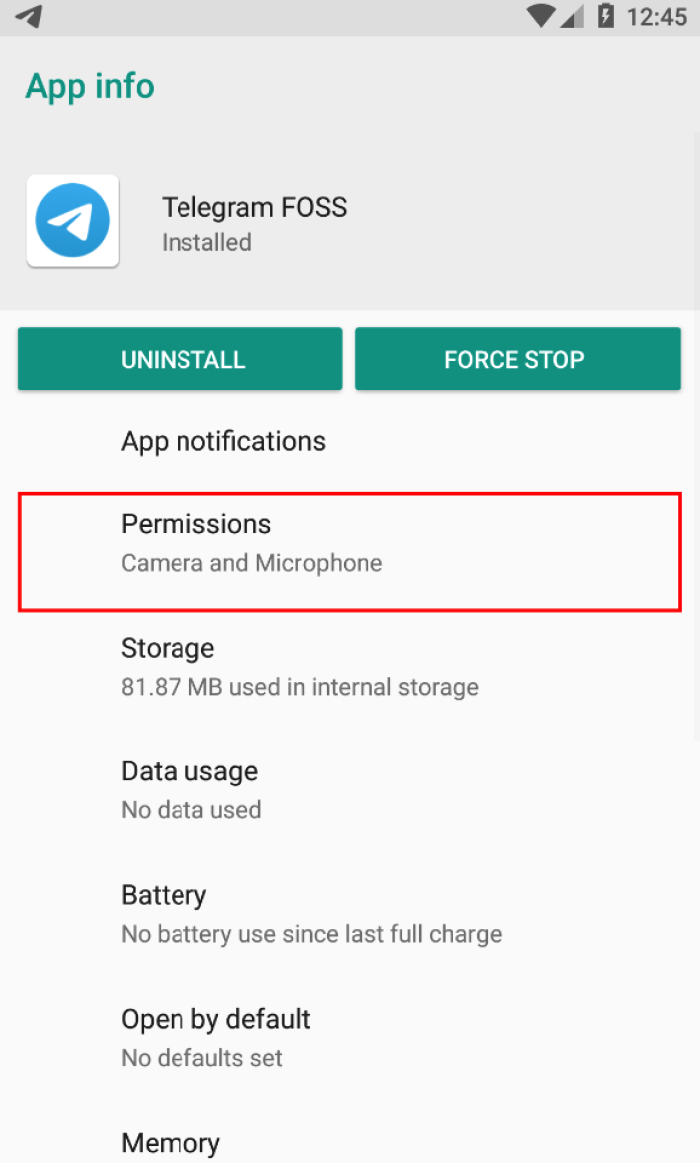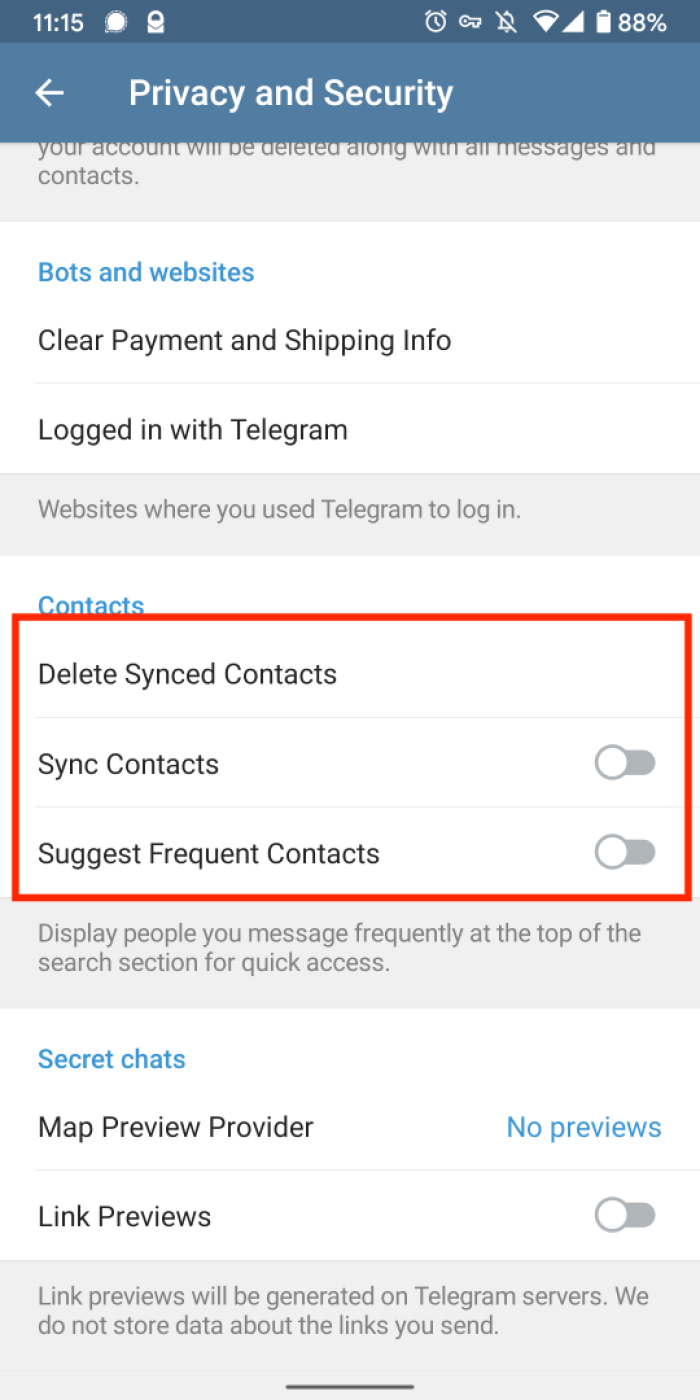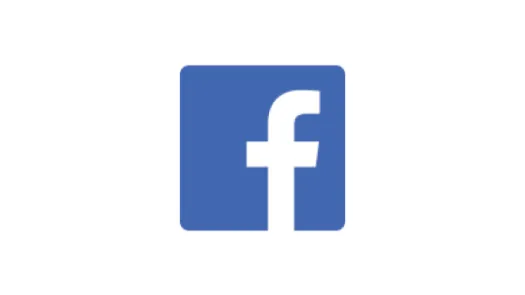Telegram - App settings/permissions
Telegram is an app running on your phone and as such may ask for permissions to access certain info such as location or contact. This guide shows you how to review these settings.
Phone
The first time you use Telegram it will ask for permissions to use your phone. This is used for the verification process but shouldn't be used later on. However, if you don't change this permission, Telegram is theoretically able to make phone calls on your behalf. We recommend you check the app's permissions to disable anything you don't use within the app, such as permission to access phone calls or location. You will likely find this in your phone settings rather than the app.
To access permissions:
- Hold press on the Telegram icon
- Tap the "info" icon
- Tap permission
Alternatively:
- Go to your phone settings
- Look for permissions
- Find Telegram
Contacts
Another thing Telegram will ask for is access to your contacts to find people using Telegram in your contact list. You may initially want to do this, but if you do that Telegram will keep a record of all the phone numbers in your contacts. If any of these people were to install Telegram in the future you would receive a notification and the person would know that you use Telegram. If you refuse you will still be able to contact people using their handle or phone number. You also have the option to delete synced contacts from the app. This permission can be changed at any time in the settings of your phone.
Sync contacts
Following your decision above, you may not want to have your contacts and frequents contacts synced. This won't massively impact your user experience.
To access these settings:
- Open Telegram and tap the three bars on the top left corner
- Tap Settings > Privacy and Security > Sync contacts
App password
You may set a password per device to unlock the app. This password is only valid on a given device. If there are chances that your device be accessed while unlocked you might want to add this second security layer. Make sure you use a unique password different from your two steps verification password!
To access this setting:
- Open Telegram and tap the three bars on the top left corner
- Tap Settings > Privacy and Security > App password
Found a mistake? An outdated screenshot? Think this could be improved? Check out our Github repository and contribute to help keep these guides up-to-date and useful!