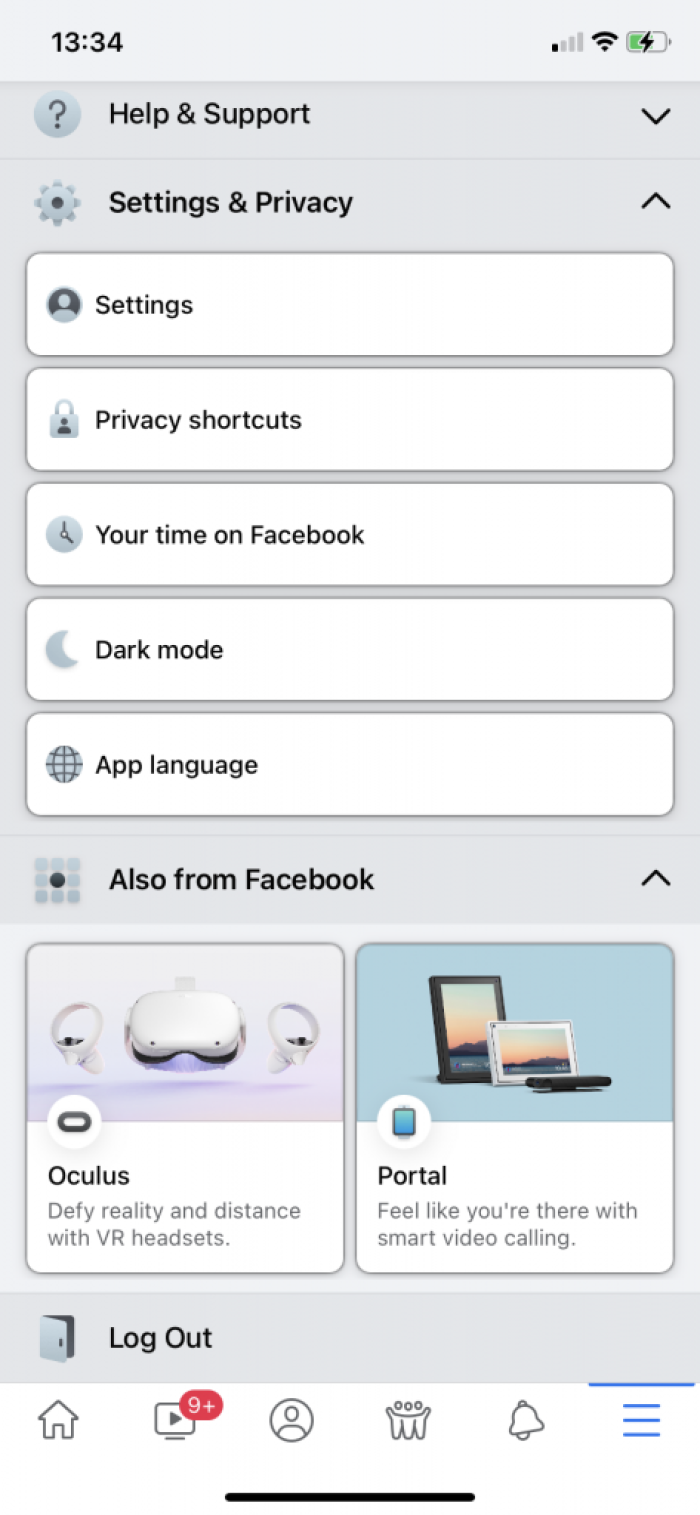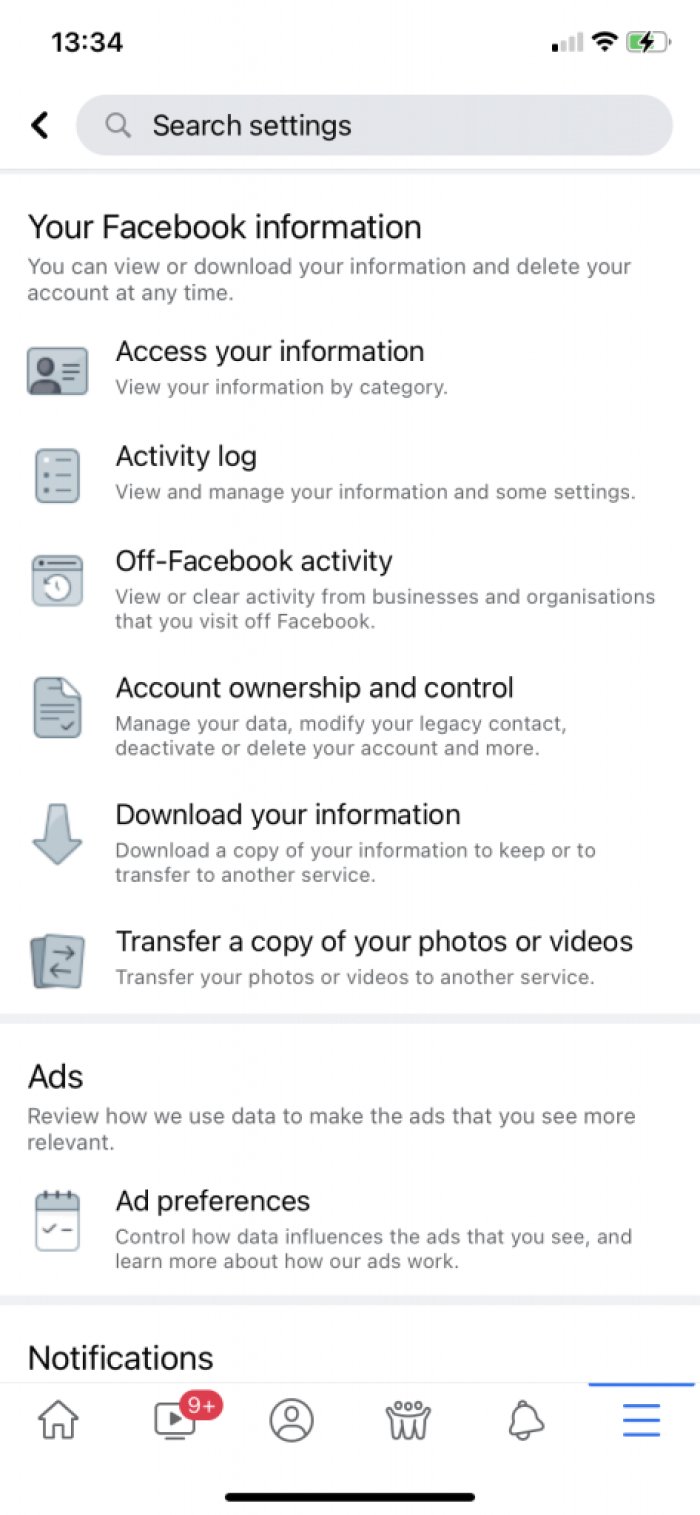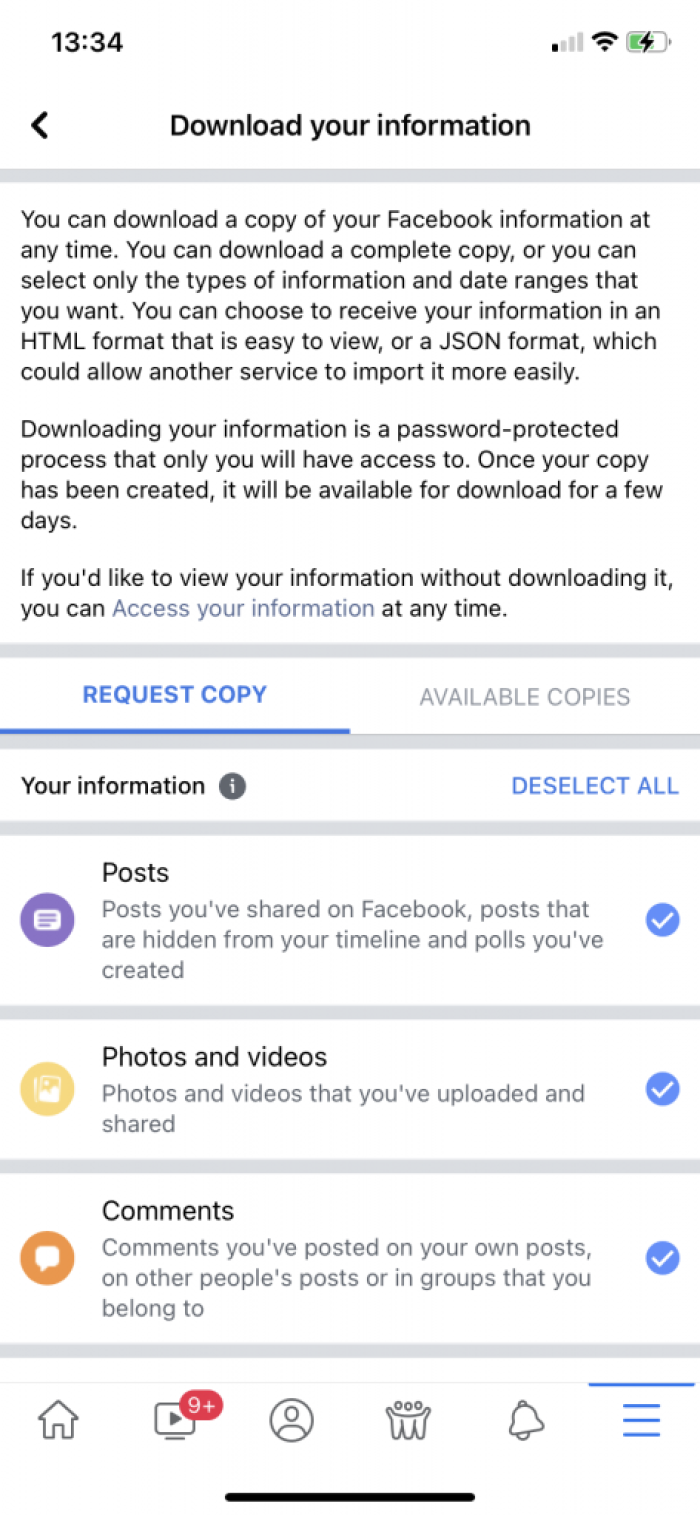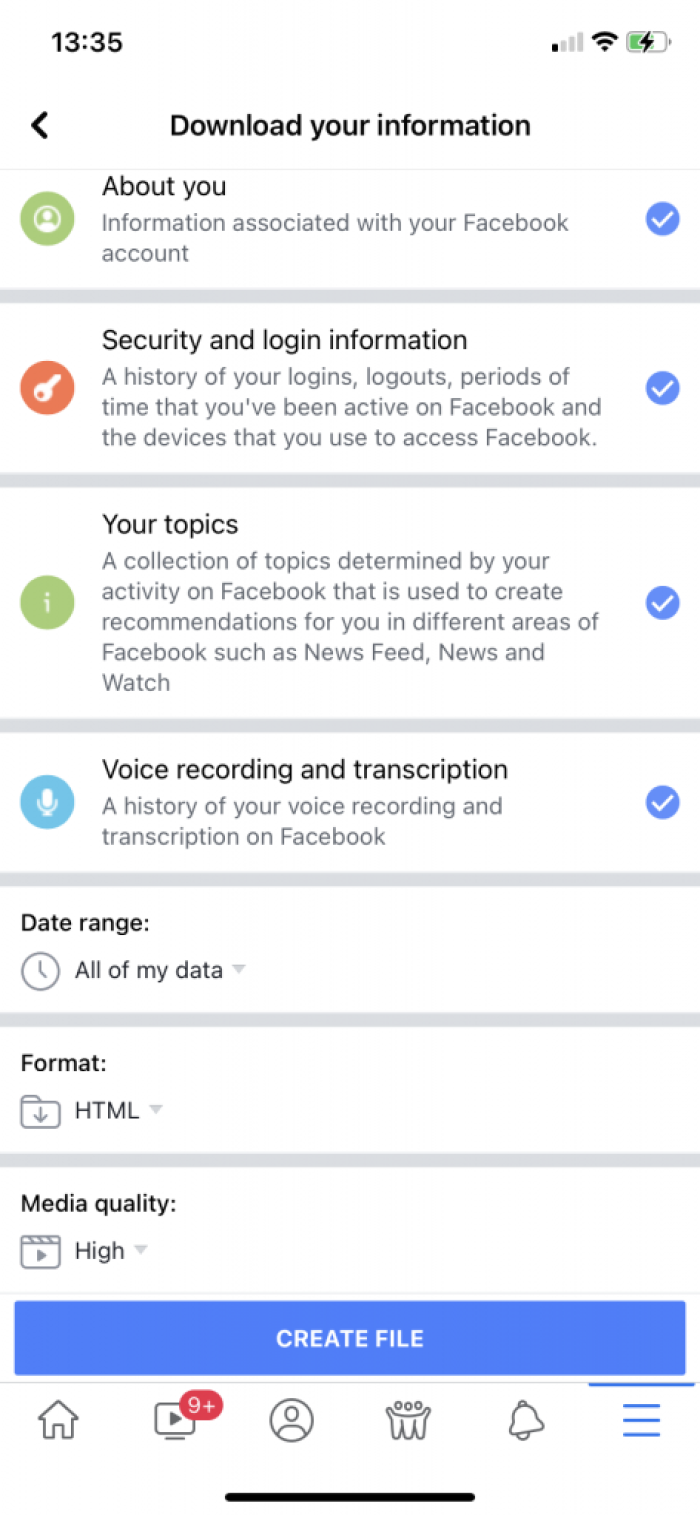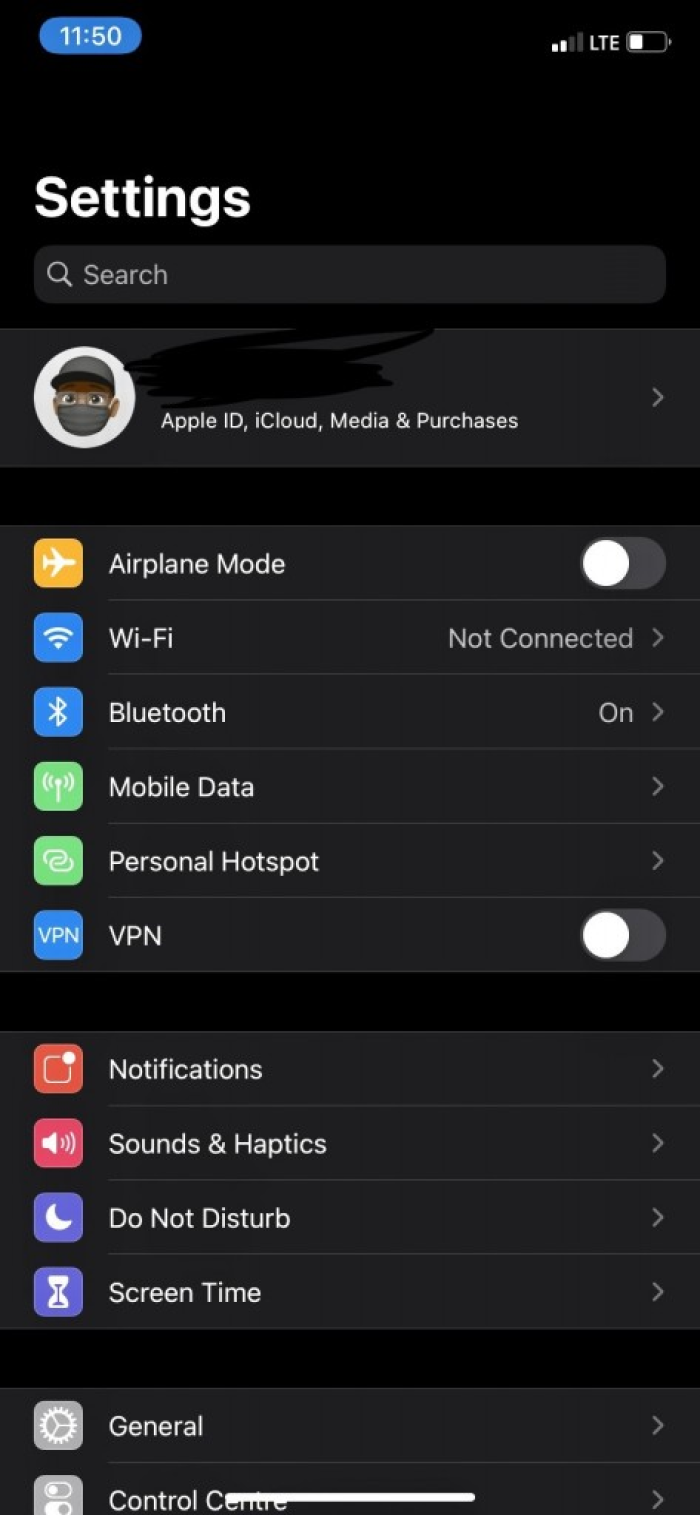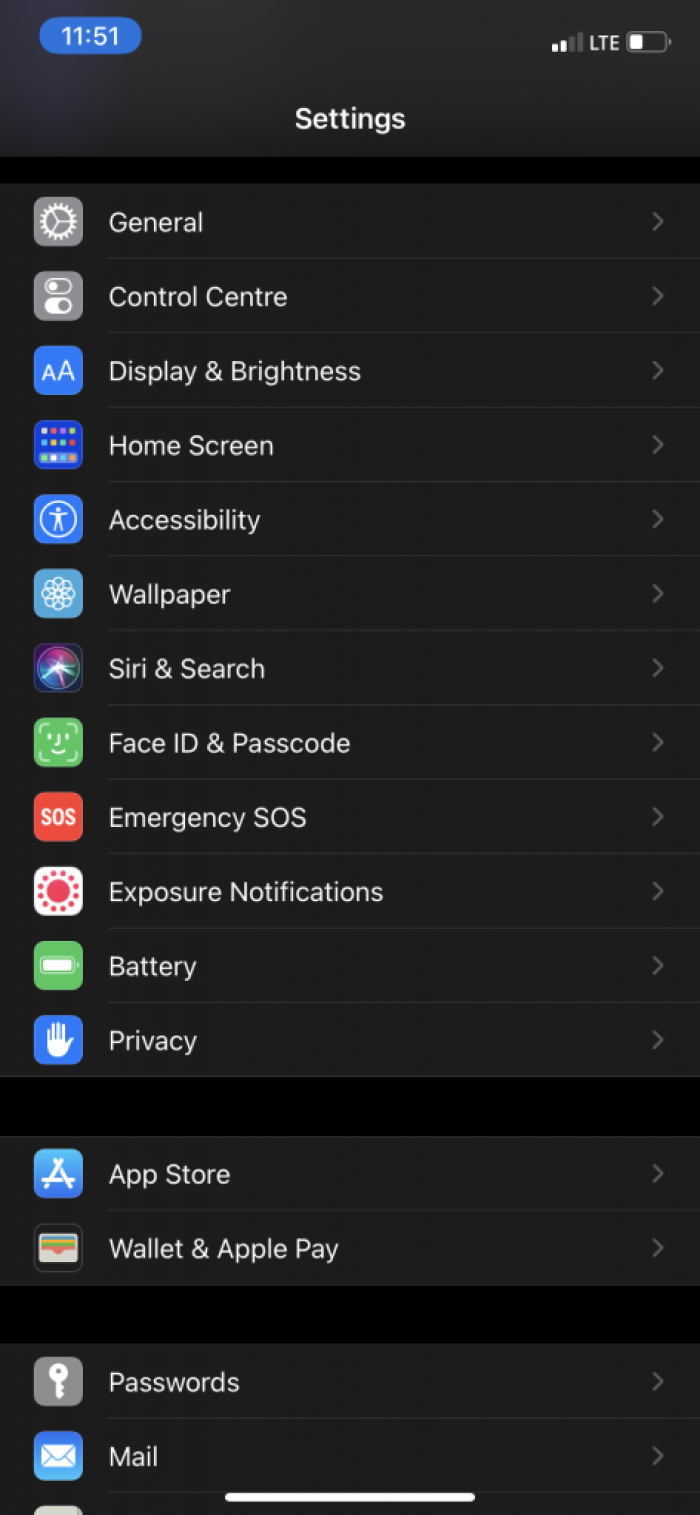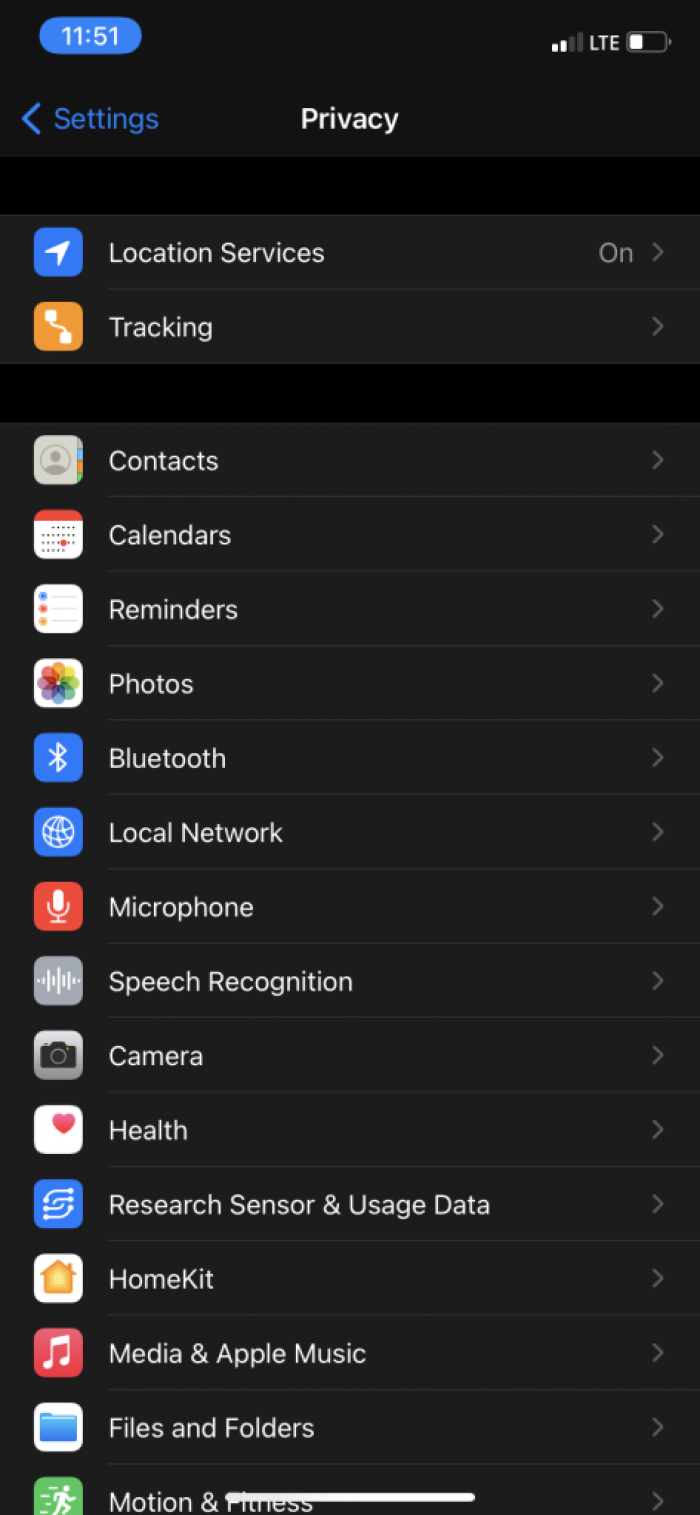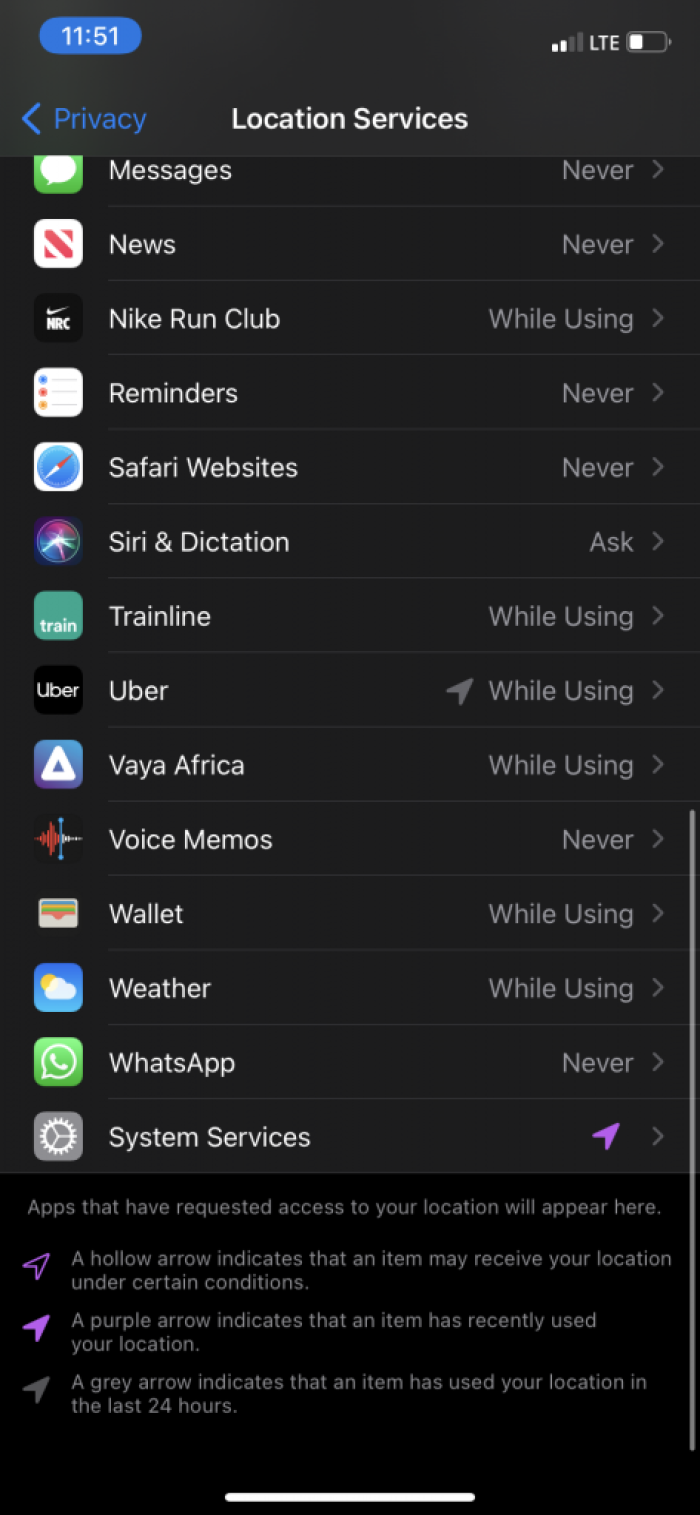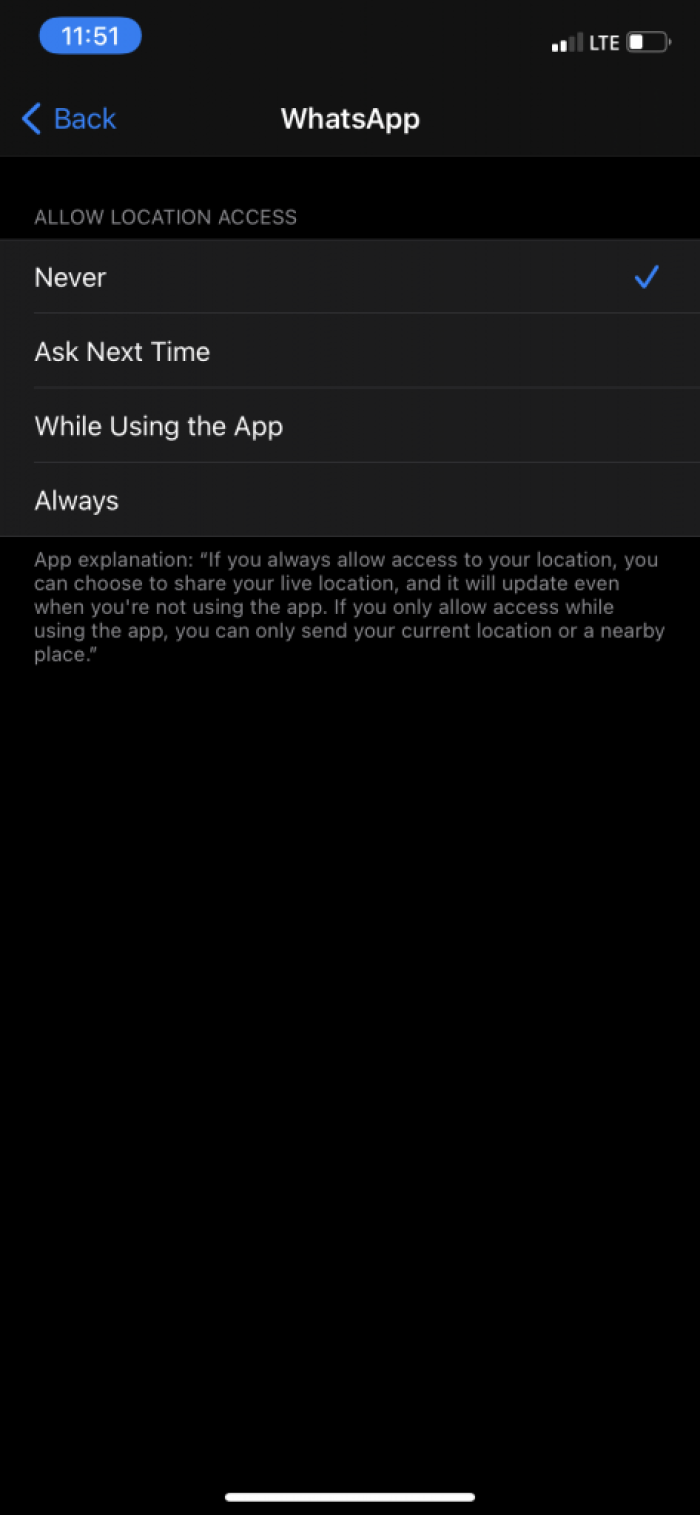A guide to getting your data from Facebook app
Your Facebook app stores a lot of information about you and your interactions with it over time. This guide will show you how to access it.
The information you (consciously or not) share with Facebook can be very revealing. It can also be (mis)interpreted by government agencies and used to profile individuals. Once installed on a device, depending on your settings, the Facebook app may have access to information such as your location, contact information and media stored on the same device. All of this data can be potentially be accessed remotely using cloud extraction technology.
Your Facebook app generates a lot of data that can also be stored on your device and elsewhere. It’s important for you to be able to understand the types of data that apps like Facebook’s generate. Government agencies may seek access to this data through at least two routes: they could directly access your device and then analyse the data stored in the app and data your app shares and can access on Facebook’s servers (and potentially data backed-up to your cloud provider) using ‘cloud extraction’ techniques, or they may request your data from Facebook directly.
Tools such as the Oxygen Forensic Cloud Extractor can be used to acquire “data from the most popular cloud services” including WhatsApp, iCloud, Google, Microsoft, Mi Cloud, Huawei, Samsung, E-Mail (IMAP) Servers and more - “also various social media services are supported to include but not limited to: Facebook, Twitter, Instagram, and many more.”
How to find out what data Facebook stores about you
a) Open your Facebook app on your phone and access the Menu by clicking on the three blue lines on the bottom right corner of the screen.
On the Menu landing page, scroll down until you see a drop down tab titled "Settings & Privacy" option. Click on the drop down menu, then click on "Settings."
If you do choose to download your information, then you will again have to select the different categories of information you want to see, select a date range, the format you want your downloaded information to be in and the media quality of the media files associated with your account.
After selecting the options you are interested in then click on 'Create File'. You will get confirmation that your request has been registered.
Depending on the amount of information that Facebook has on you will determine the amount of time it will take to prepare the file. Once the file is ready for download, you will receive a Facebook notification on the Facebook app.
When you return to the "Download your information" option (step C above) you will find a downloadable file under the "Available Copies" tab.
Limiting data Facebook collects about you
One additional way that may assist in reducing the amount of data the Facebook app collects on you is to change your settings.
It is good practice to turn off location-sharing – particularly if you don’t intend to share location with contacts – as it’s not always clear if and when and what granularity of location data is shared with an app.
a) On your phone, go to the general 'Settings' menu.
Ensure that you turn off Facebook's access to your location as well as to photos stored on your device.
Please note that turning off these features will limit some of the Facebook app's features such as the "Check-In" feature or uploading images from your phone to the Facebook app.
You will have to turn on location and access to photos as per need but it is not advisable to leave both settings set to on at all times.
If you want to know more about how you can protect your privacy on the Facebook app, you can also read our Facebook good practices guide
Found a mistake? An outdated screenshot? Think this could be improved? Check out our Github repository and contribute to help keep these guides up-to-date and useful!