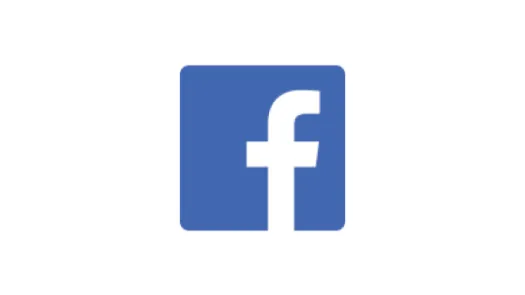Viber - Account Settings
Protecting your account starts with the settings of your Viber account to tighten your privacy and limit risks. This guide addresses Chat backups and how to Deactivate your account.
To access the settings discussed here, on the Viber app:
- Tap the three dots on the bottom right corner of the screen
- Tap Settings > Account
- Tap the desired Setting
Viber Backup
This is a key setting to look into. Viber states it is end to end encrypted, which means that messages are only acessible by both the sender and the receiver, not being stored anywhere along the way. This also means that if you lose or change the device you are using, all your messages will be lost. Viber offers the possibility of backing up your chat history using cloud services (Google Drive, iCloud or Huawei Drive) so that you can restore your session to how it was at the time of the backup, if using a new device.
This setting is a potential threat to your privacy as anyone that would potentially get access to your Apple, Google or Huawei account, could also access all of your conversations. It might also be possible for law enforcement to access it which is not the case with the conversation on your phone.
Keeping the Auto Backup option off is then the safest option. If you want to save a conversation you would have to do so manually, which mitigates risks.
To disable the chat backup option:
- Tap the three dots on the bottom right corner of the screen
- Tap Settings > Account > Chat Backup
- Set Auto Backup to Off
Desktop and Tablets
In the Account menu you can also check see your active Viber sessions. Maybe you use Viber on your phone, tablet and/or computer, and this way you can make sure that you know what each and all of those sessions are. We recommend you delete all sessions that you are not currently using and making sure there are no active sessions that you are unaware of.
To see your active sessions:
- Tap the three dots on the bottom right corner of the screen
- Tap Settings > Account > Desktop and Tablets
- Tap Deactivate in the sessions that you wish to remove. All data your data from Viber will be deleted from that device.
Deactivate Account
Deactivating your account will delete all of your data and disconnect Viber from all your devices. To do this:
- Tap the three dots on the bottom right corner of the screen
- Tap Settings > Account > Deactivate Account
- Enter the phone number you registered with Viber and tap Deactivate Account
Found a mistake? An outdated screenshot? Think this could be improved? Check out our Github repository and contribute to help keep these guides up-to-date and useful!