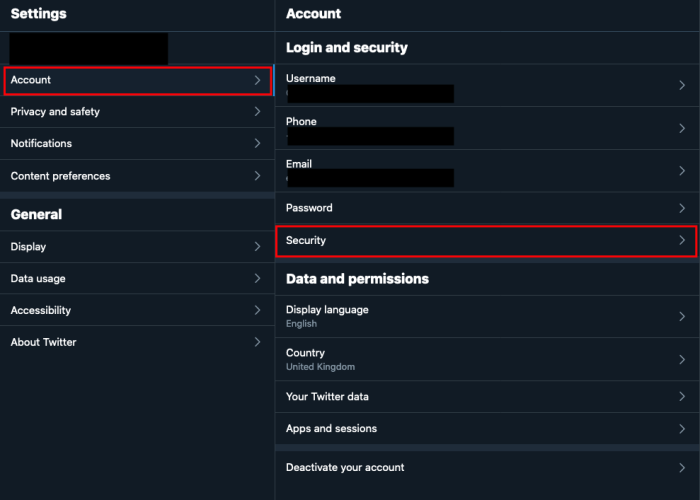Twitter - Enable Two-factor authentication
Two-factor authentication ensures that your account is not accessed even if your username and password have been stolen. This greatly improves your account security. Learn how to enable it on Twitter.
We suggest using Two-Factor authentication, as it provides an extra security step in order to access your account. This way, when you connect, Twitter will verify your identity by requesting a code in addition to your username and password.
This code (the second factor) can be received either by SMS, an app or a security key. Note that by default Twitter forces you to use a phone number to receive an SMS. You can later enable Two-factor authentication with an app and remove the SMS option.
Go to Account > Security > Two-factor authentication
Follow the instruction.
Found a mistake? An outdated screenshot? Think this could be improved? Check out our Github repository and contribute to help keep these guides up-to-date and useful!