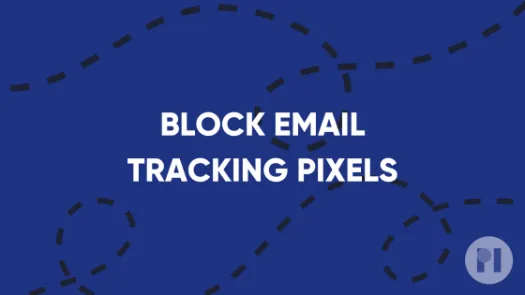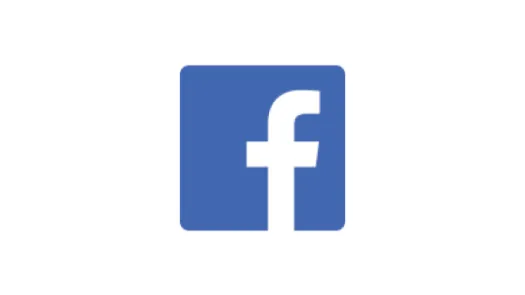Stop cross-app tracking on iOS
Until recently, advertisers have been able to track users across their iPhones and the web using the Identifier for Advertisers (IDFA), a unique identifier that could be accessed by the apps you used and the site you visited. From version 14.5 of iOS, Apple gives you the option to opt out of tracking that apps would normally try to do. This guide shows you where to find these settings on your phone, and how to tweak them to keep pesky data hungry companies off the radar.
Warning: If you are using iOS 14+, targeted advertisements are opt-in by default.
We have written before about the risks that targeted advertisements pose in regards to your digital privacy.
If you want to opt-out of cross-app tracking, the first step is to go to Settings > Privacy & Security > Tracking. Here, make sure to turn Allow Apps to Request to Track OFF (Fig. 1). This is your hands-off-my-data choice.
Tapping this tells the system not to share your Identifier for Advertisers (IDFA) in between apps. Apps used to be able to use this identifier to gather information on you, including the apps you’ve downloaded, your search history, your purchase history, your recent locations and more. This setting blocks access to your IDFA and tells apps you also don't want to be tracked using other any other methods.
If you decide to keep Allow Apps to Request to Track turned ON, when installing a new app you will be prompted about wether or not you want that app to track your activity across other companies and websites. So even in that case, you are still offered granular app by app control. You can always go back and review which apps you've given tracking permission to, at the bottom of the Settings > Privacy & Security > Tracking menu.
Found a mistake? An outdated screenshot? Think this could be improved? Check out our Github repository and contribute to help keep these guides up-to-date and useful!