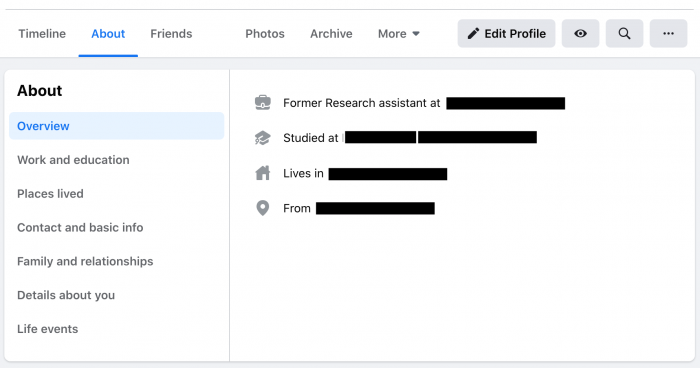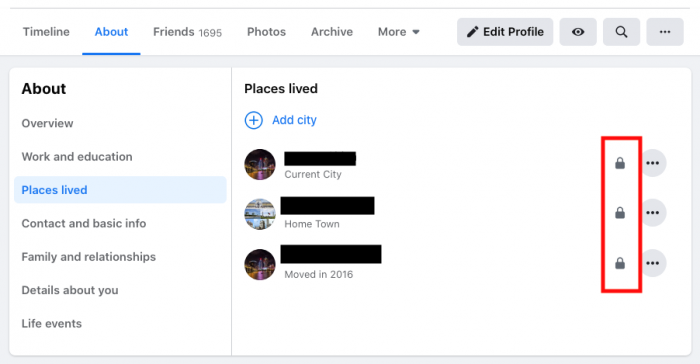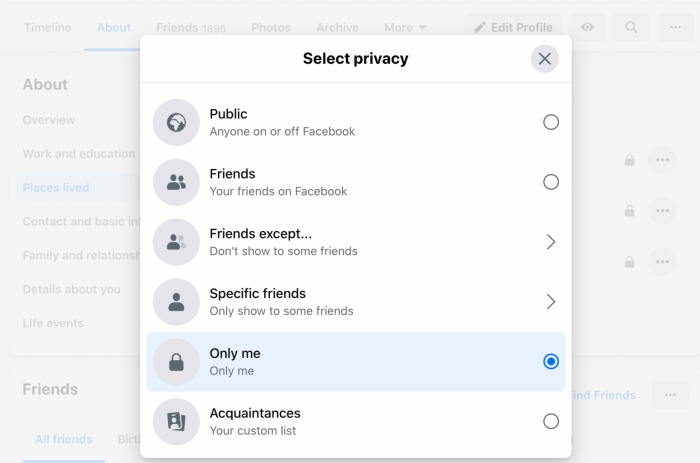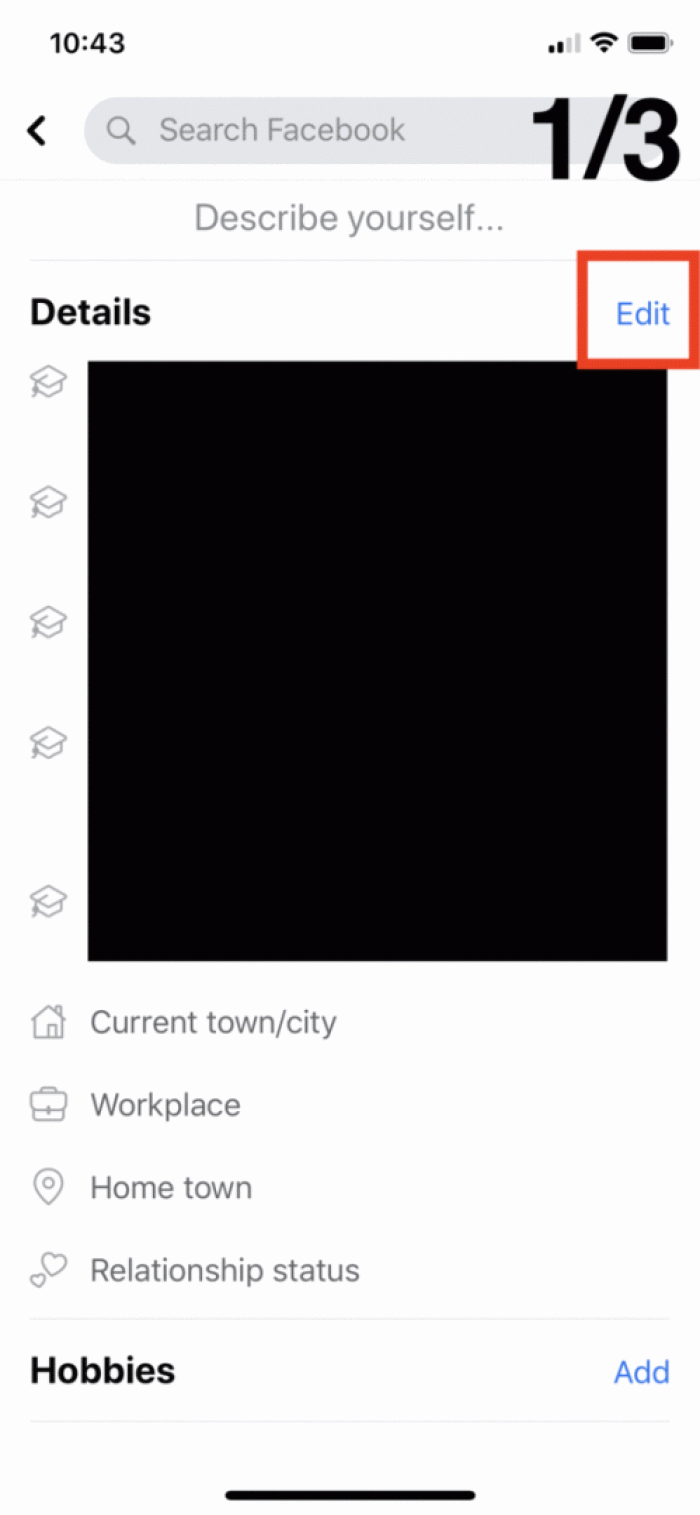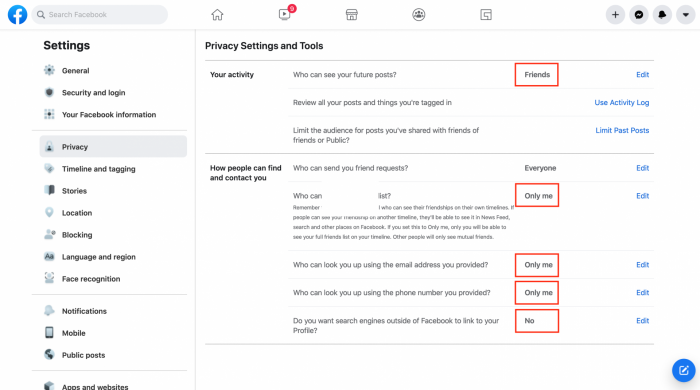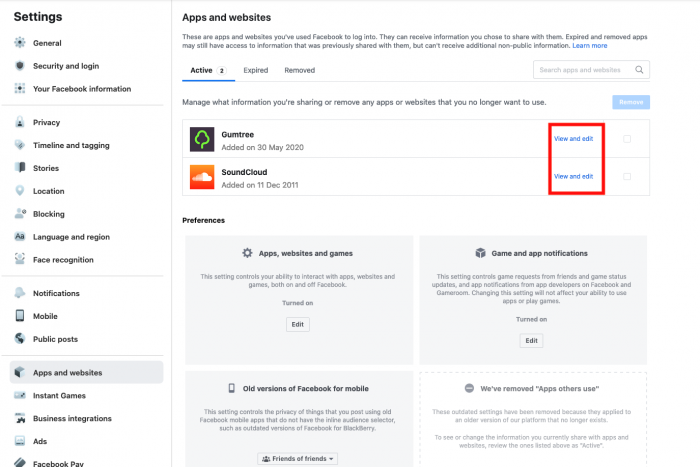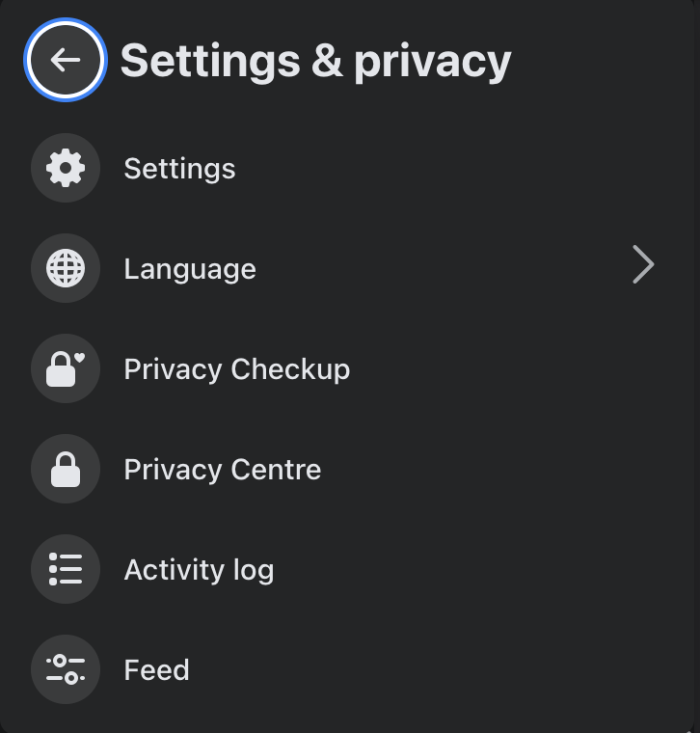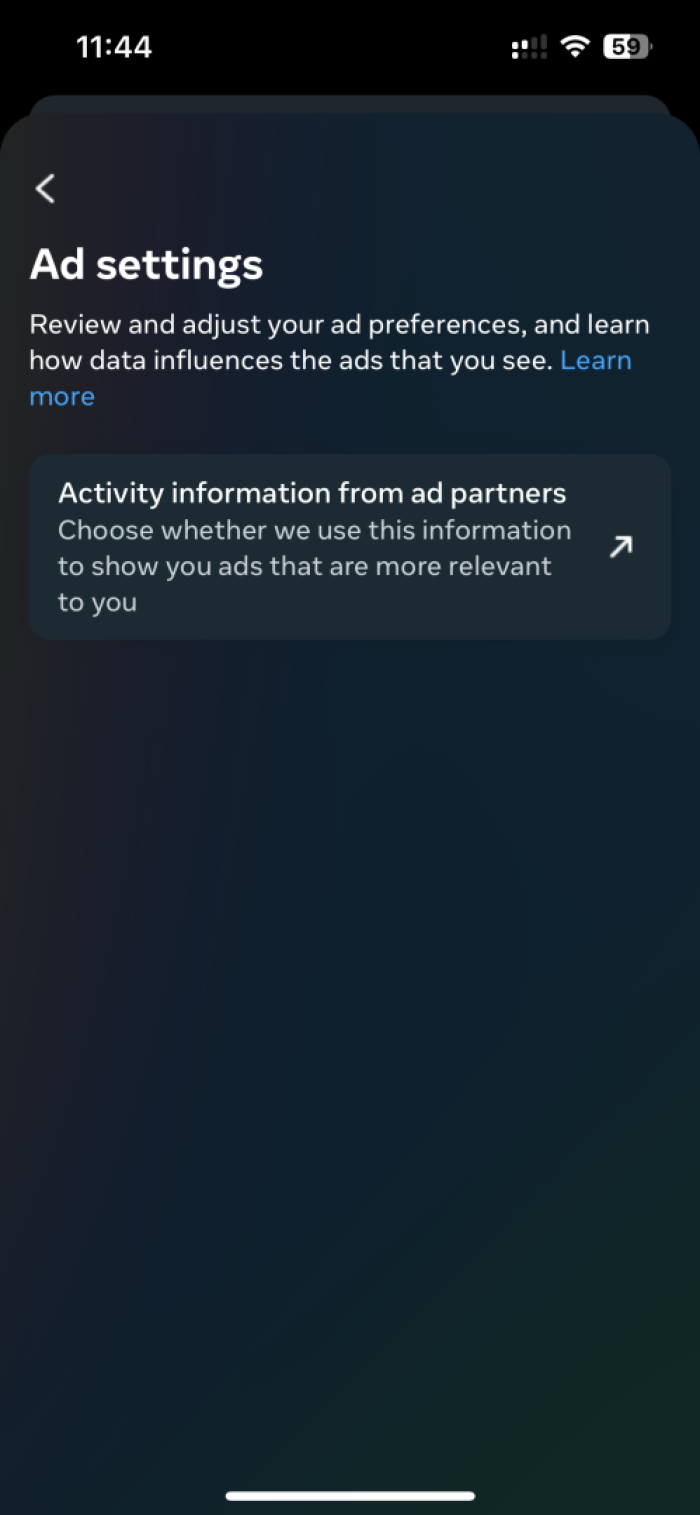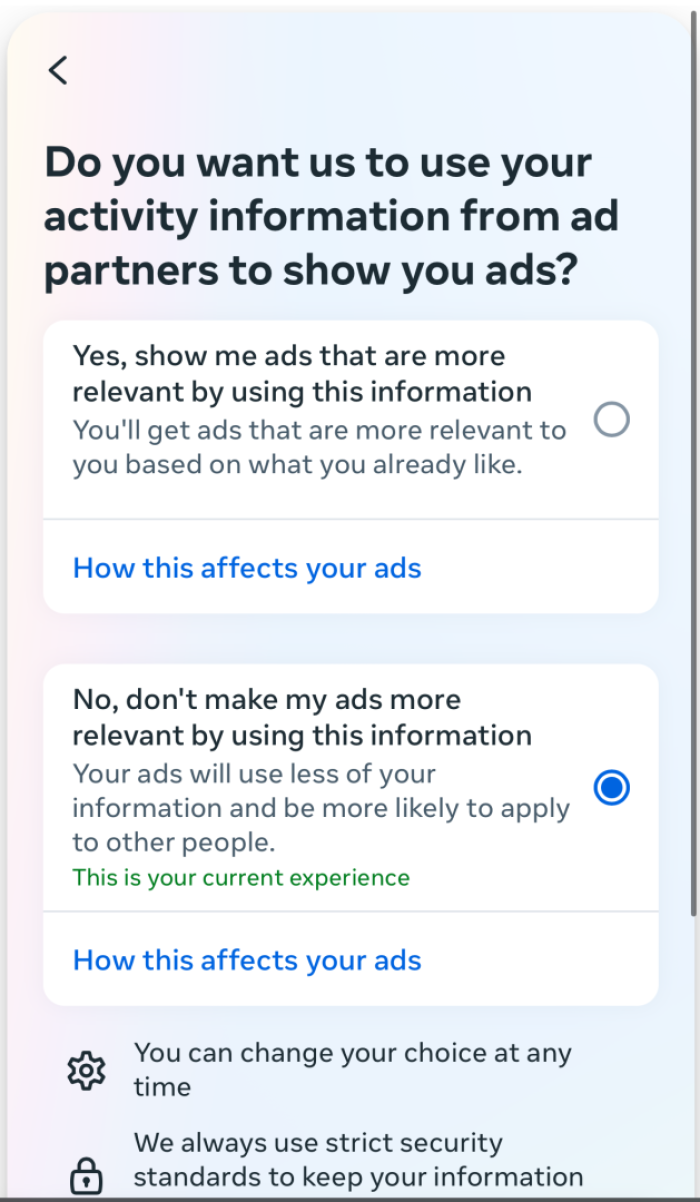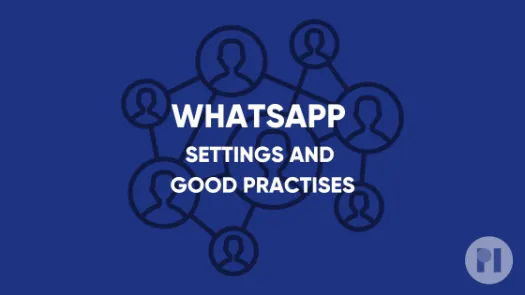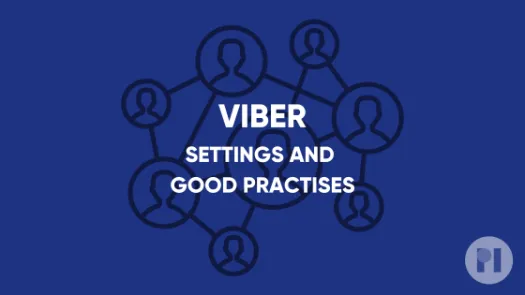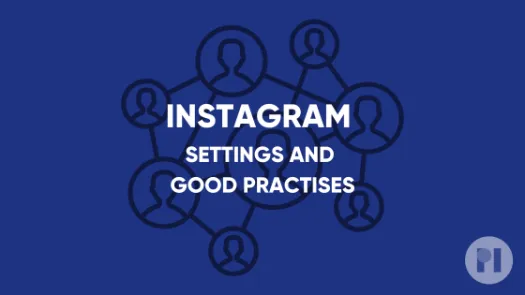Guide on Facebook settings and good practises
This guide covers settings you can tweak on Facebook to have greater control over your data as well as good practises to keep in mind while navigating the platform.
Facebook (part of Meta) can be an important tool for individuals to spread messages and ideas around the globe. For these reasons, it’s not possible for some people to simply stop using Facebook. However, we continue to be very concerned about the company’s conduct.
This guide includes:
- Profile settings
- Post settings
- Reviewing third party apps with access to your data
- Minimising targeted ads on Facebook
- Good practises
Profile Settings
In this section we take a look at profile settings, namely with whom you share your personal information. This information includes your e-mail, phone number, birthday, hometown, family relationships, workplace and more.
If you are accessing Facebook through your browser, go to your profile and then select About. You will see a summary of the information you have provided to Facebook under Overview.
Then, if you go through the remaining fields you can change who you want to be able to see them. For your birthday, the settings are split between day/month and year, so that your friends can wish you a happy birthday without necessarily knowing your age. Your home town is important information about you, so we recommend you leave it empty or remove it.
To change the settings, click on the padlock icon appearing next to each field.
Post Settings
This section covers the settings you can apply to your posts on Facebook, mainly who can see them.
If you are accessing Facebook through your browser go to Settings > Privacy > Your Activity > Who can see future posts. We recommend you consider setting your default to Friends or Friends except… which is the same setting with exceptions you can manually add in case you don’t want some friends to be able to see your posts. When set to Public, all your posts can be seen by anyone on or off Facebook.
You can also set who you want to be able to see your friend list, or search your profile through your e-mail or phone number. We recommend you consider keeping these two to yourself.
If you are using the Facebook App go to Menu > Settings & Privacy > Settings > Privacy Settings > Who can see your future posts?
Reviewing third party apps with access to your data
Over years of using Facebook, you've likely given several apps permission to access your data stored on the platform. It's important to have control over who you want having access to your data - this is bigger than just having access to your profile. In this section we will look into how to manage third-party apps' access to your Facebook profile and vice-versa.
On your browser head to the upper right corner of the Facebook page. Click Settings and Privacy > Privacy. On the left side you should be able to see a field named Apps and Websites where you will see which apps currently have access to your data. If you click View and edit you can make changes on this list. We recommend you consider removing any apps that you don’t know or that you no longer use.
Good practises
Updating your settings is important to protect your privacy, but the way you interact with Facebook can also expose a lot about you. In this section we present some simple practices to keep in mind when you are using the app.
- Don’t accept friend requests from unknown people.
- Let people know that you don’t want your picture posted without your consent.
- Don’t post photos of other people without their consent.
- Don’t post sensitive information in your photos or captions.
- Don’t reveal your location/make sure the location is not revealed by background details.
- Don’t use hashtags that may reveal private data (or the location).
- Be wary when posting photos of your kids on social media.
- If you log into your Facebook account from other devices (public / shared), make sure you log out every time.
- Take some time every now and then to review your settings and be wary when granting access to third-party apps.
Found a mistake? An outdated screenshot? Think this could be improved? Check out our Github repository and contribute to help keep these guides up-to-date and useful!