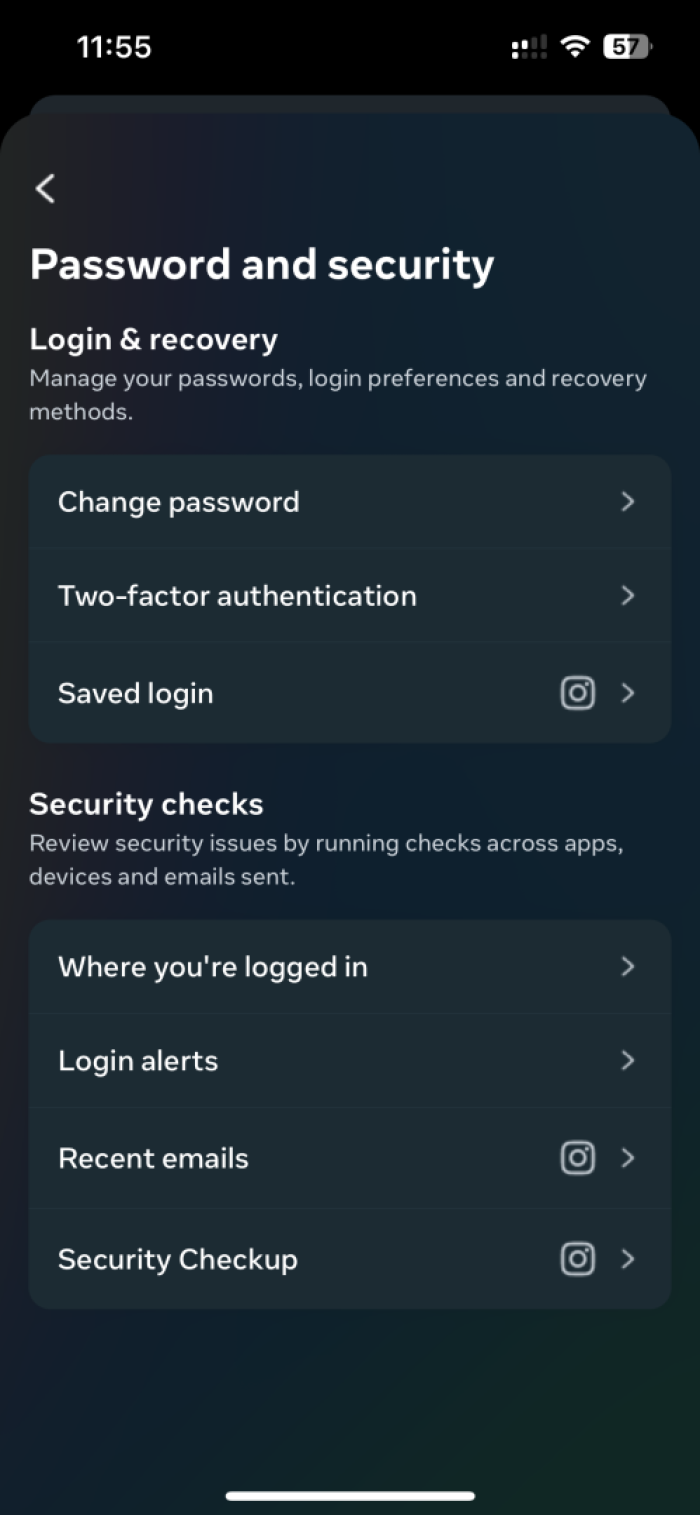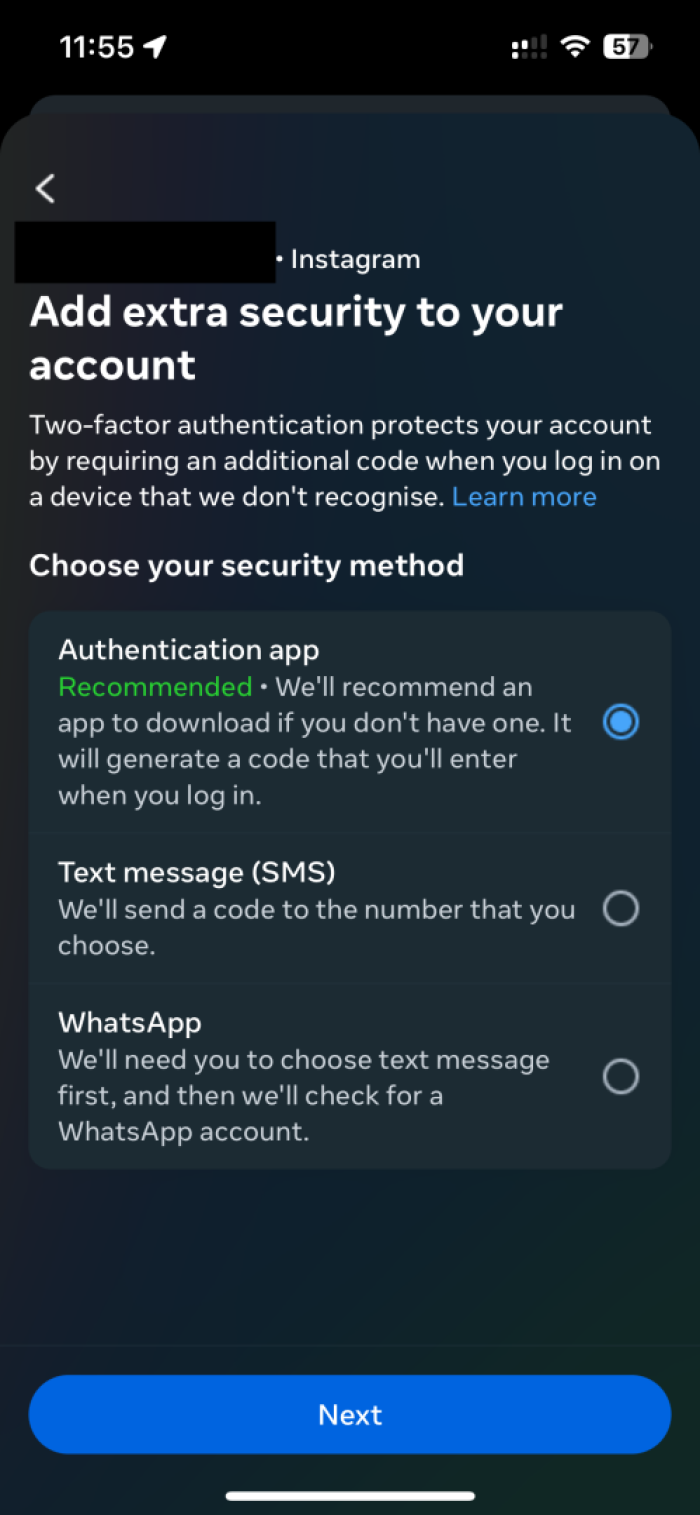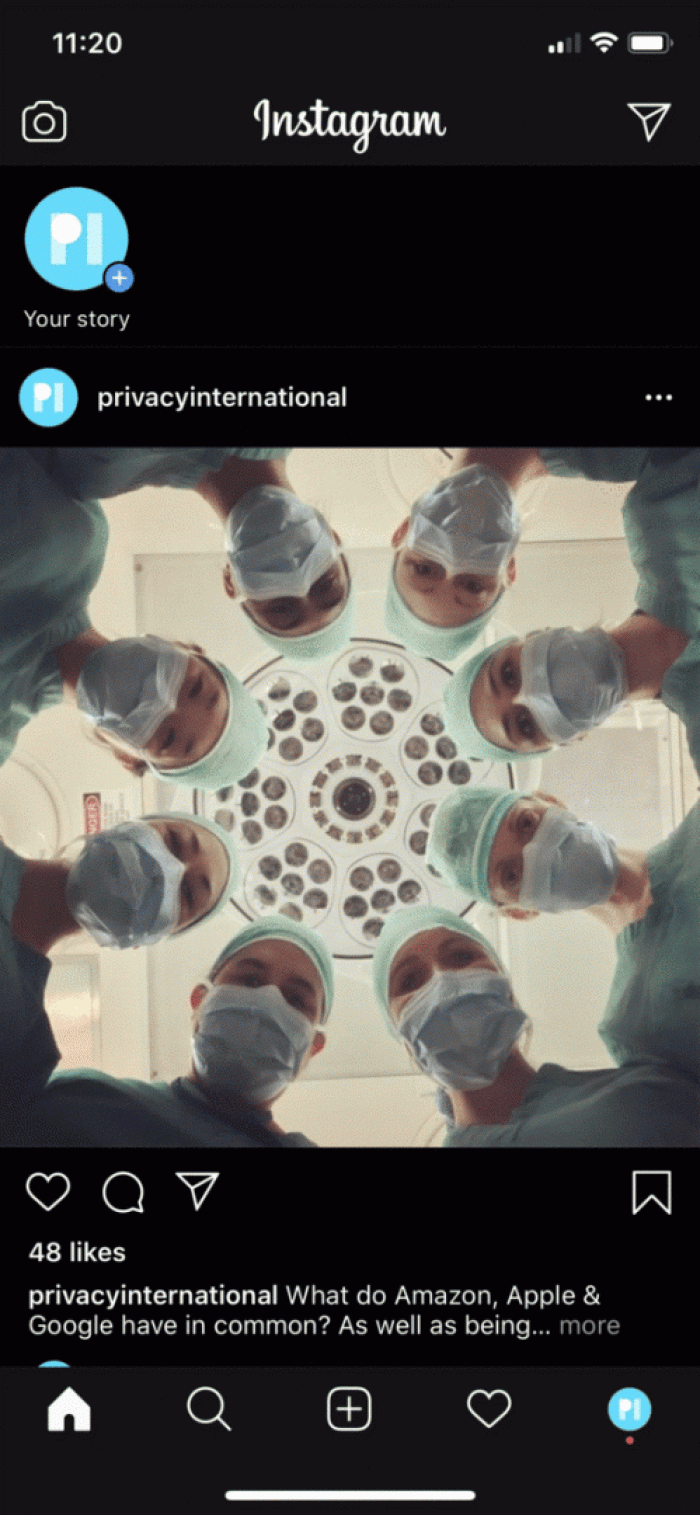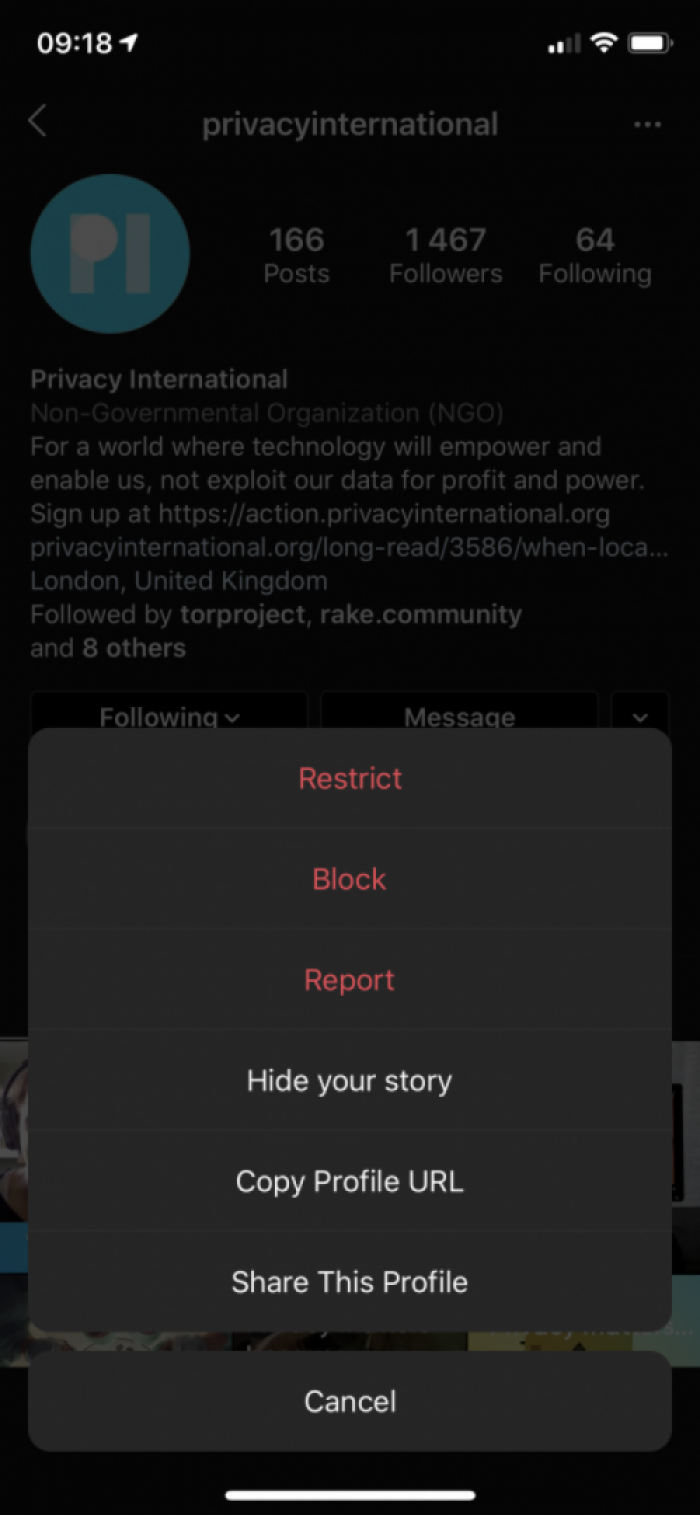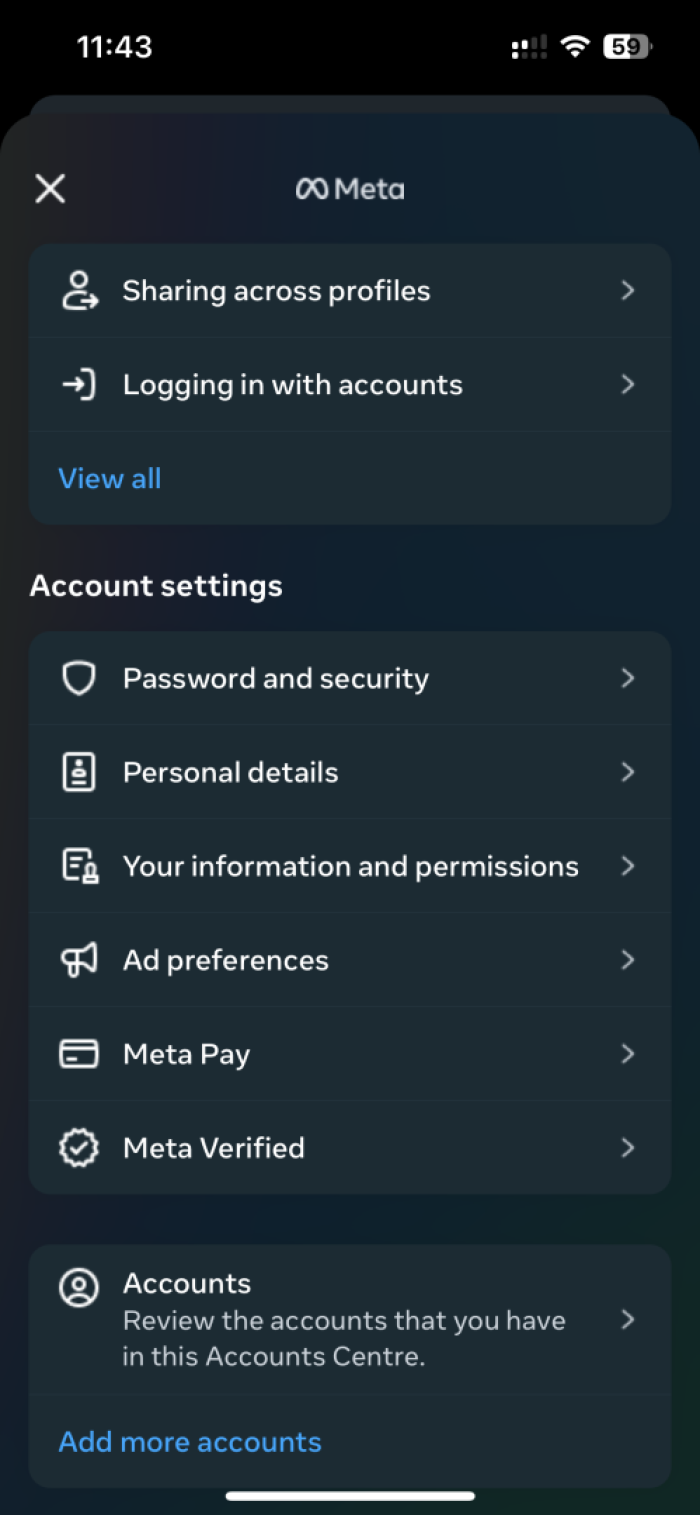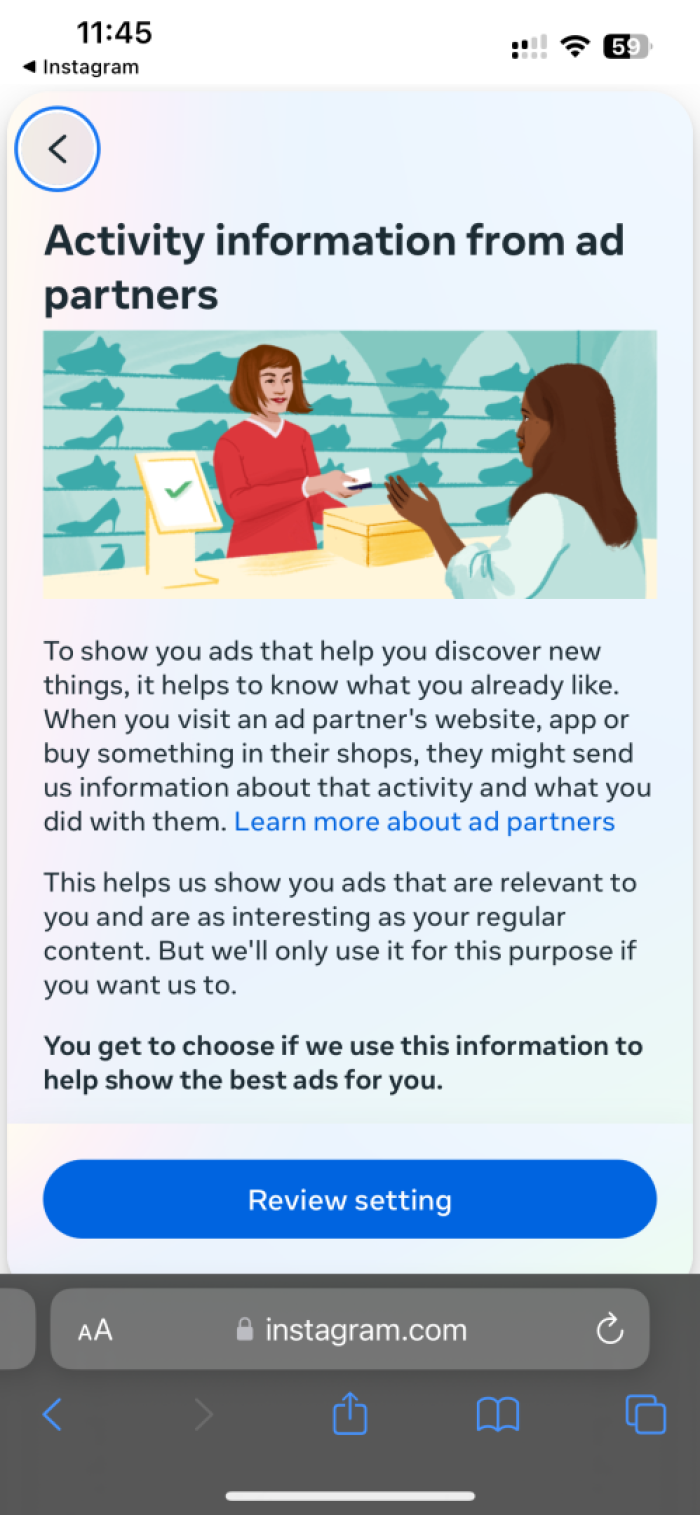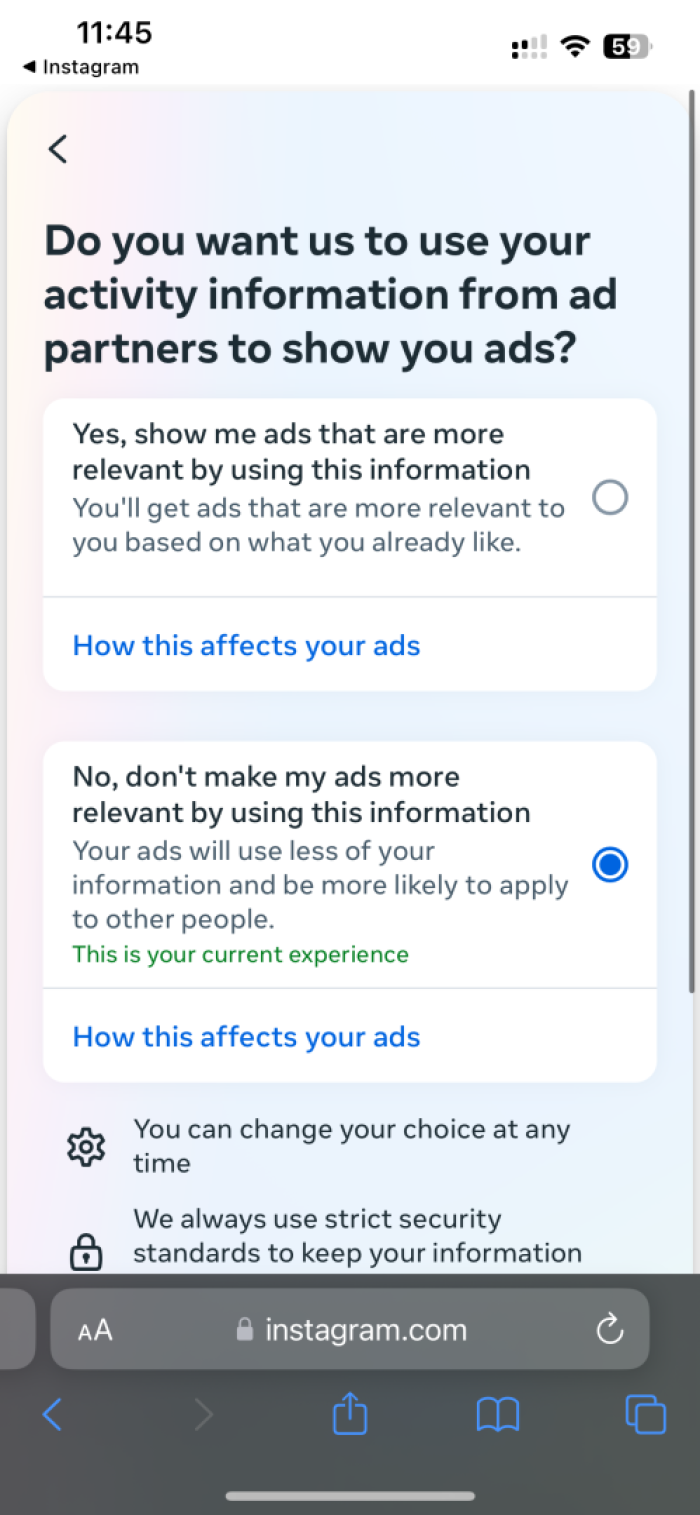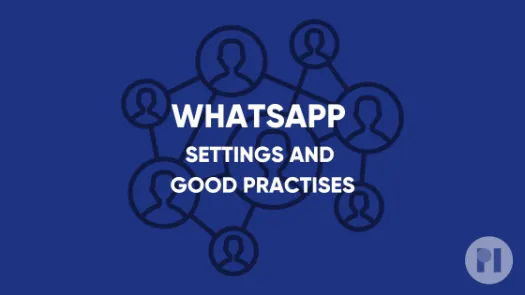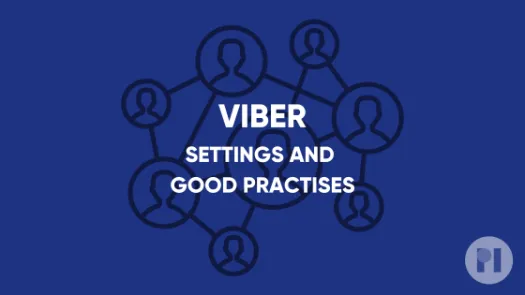Guide on Instagram settings and good practises
This guide covers settings you can tweak on Instagram to have greater control over your data as well as good practises to keep in mind while navigating the platform.
Instagram (part of Meta) can be an important tool for individuals to spread messages and ideas around the globe. For these reasons, it’s not possible for some people to simply stop using Facebook. However, we continue to be very concerned about the company’s conduct.
This guide includes:
- Two-factor authentication
- Making your account private
- Block user
- Reviewing third party apps with access to your data
- Minimising targeted ads on Instagram
- Good practises
Two-factor authentication
Two-Factor authentication provides an extra security step in order to access your account. This way, besides asking for your username and password, Instagram will verify your identity by sending a unique code to your device.
This can be done by SMS (text message) or using an authentication app suggested by Instagram. You can also set up your own password manager and authenticator app to do this. Check our guide on password managers to learn more.
On mobile app:
Go to your profile by clicking the bottom right corner icon. Then tap the three stripe icon on the top right and choose Settings and then click See more in Accounts Centre. Finally, open the Password and security screen and then click on Two-factor authentication
Making your account private
When you first create your account, it is set as "public" by default, meaning anybody can find it and see what you share.
Making your account private lets you share your content with a select group of people that you care about. Anyone else that might want to access it needs to send you a follow request to get your approval first.
On mobile app:
- Go to your profile by clicking the bottom right corner icon. Then tap the three stripe icon on the top right and choose Settings > Privacy > Account Privacy, and enable the Private account toggle.
On your browser:
- On Instagram's website click the top right icon to go to your profile. Then click the gear icon to go to Settings > Privacy and Security and then you'll be able to tick the box for Private Account.
- It is important to bear in mind that anyone already following you before you make these changes will still be following you after you set your account to private. In this case, if there is someone you want to deny access to, you have to remove them from your followers list manually. See the next section on how to do this.
Block User
This section will take you through the few steps you need to take if you want to block an account on Instagram.
Blocking an account on Instagram will make them unable to find your profile, stories and posts. When you block a profile, they do not get a notification about your action. Blocking an account means you will stop getting notifications from that same account and it also means you cannot follow an account you have blocked. Keep in mind that if your profile is set to public, anyone that you have blocked can find you if they login through another account.
On the mobile app or on your browser (procedure is exactly the same):
- Go to the profile you wish to block.
- Click the three dots on the top right corner, select Block and then confirm.
Reviewing third party apps with access to your data
Over years of using Instagram, you've likely given several apps permission to access your data stored on the platform. It's important to have control over who you want having access to your data - this is bigger than just having access to your profile. In this section we will look into how to manage third-party apps' access to your Instagram data.
On the Web:
- After logging in, click the person icon on the upper-right corner of the screen, and then click the gear icon.
- Go to Authorized Apps and have a look at which apps have access to your data.
- If you see any app that shouldn't be there you can just click Revoke Access.
On mobile app:
- Go to your profile by clicking the bottom right corner icon. Then tap the three stripe icon on the top right and choose Settings and then Privacy.
- Click on Apps and Websites.
- Again, if you see any app that shouldn't be there you can just click Revoke Access.
Minimising targeted ads on Instagram
This sections shows you how you can minimise the usage of your data for advertising recommendations on Instagram.
- Navigate to Settings screen, scroll down and click on See more in Accounts Centre, then tap Ad preferences and select Ad settings (Fig. 1).
Good practises
Updating your settings is important to protect your privacy, but the way you interact with Instagram can also expose a lot about you. In this section we present some simple practices to keep in mind when you are using the app.
- Don’t accept follow requests from unknown people.
- Let people know that you don’t want your picture posted without your consent.
- Don’t post photos of other people without their consent.
- Don’t post sensitive information in your photos or captions.
- Don’t reveal your location/make sure the location is not revealed by background details.
- Don’t use hashtags that may reveal private data (or the location).
- Be wary when posting photos of your kids on social media.
- If you log into your Instagram account from other devices (public / shared), make sure you log out every time.
- Take some time every now and then to review your settings and be wary when granting access to third-party apps.
Found a mistake? An outdated screenshot? Think this could be improved? Check out our Github repository and contribute to help keep these guides up-to-date and useful!