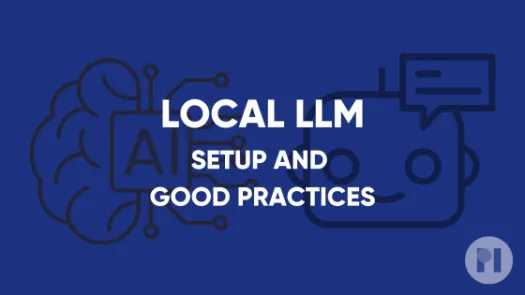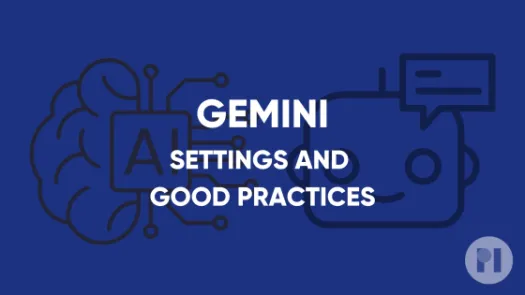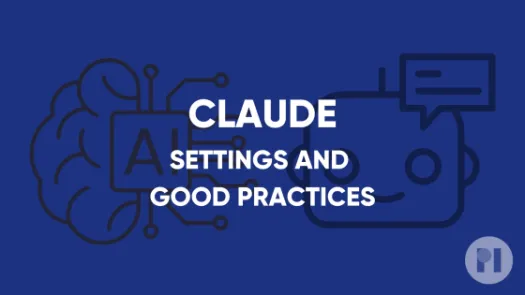ChatGPT: Settings and good practices
This guide covers settings you can tweak on ChatGPT to have greater control over your data.
AI chatbots are used by people in a variety of ways, including to conduct research, create content and analyses, deliver projects, and engage in conversations. We are concerned these AI tools can pose privacy and security risks when offered by tech firms, as they give these companies greater access to your data and access to our personal and professional lives.
This guide includes steps to limit the risks of using this tool such as:
- Enabling Two-Factor authentication
- Managing if and how your chats are shared
- Reviewing third party apps that ChatGPT can access
- Preventing use of your data to train the model
- Deleting chats
Enable Two-Factor authentication
Two-Factor authentication provides an extra security step in order to access your account. This way, besides asking for your username and password, ChatGPT will protect your account access by requiring a unique code on your device. This reduces the chances of someone accessing your account and getting access to your previous chats.
You will need a dedicated app to setup Two-Factor Authentication. Check our guide on password managers to learn more.
On the mobile app:
Go to your profile by clicking the menu in the top left corner and tapping on your profile in the bottom left corner. Navigate to Security and tap multi-factor verification.
A browser window will open and you will be asked to login. Follow the instructions to finish the setup.
On your browser:
Go to the settings by clicking on your profile in the bottom left corner and clicking Settings. Navigate to Security and click multi-factor verification.
You will be redirected to a new page, follow the instructions to finish the setup.
Managing if and how your chats are shared
ChatGPT allows you to share conversations via a URL. While in theory only people with the link can read the conversation, it’s not impossible for this link to end up online and be indexed by search engines. Before sharing a link to a conversation, you should ensure it does not contain personal or sensitive information that you don’t want to share.
Note that this feature is only available on your browser and not in app*
You can manage your previously shared chats in the settings by clicking on your profile in the bottom left corner and clicking Data Controls. Click Manage next to Shared links and delete any chat you don’t want to be public anymore.
Review third party apps that ChatGPT can access
ChatGPT can access documents, calendar events and other information from connected apps, such as cloud file storage (e.g. Google Drive). We have expressed concerns about the privacy and security risks created by connecting AI chatbots to other apps as it can be exploited to access personal data.
To limit these risks, you should regularly review which apps ChatGPT is connected to and remove services you don’t or no longer use. This is particularly important if you are using ChatGPT Plus or Pro as more connected apps are available and ChatGPT agent mode can use those apps with limited control from the user.
Note that this feature is only available on your browser and not in app
Go to the settings by clicking on your profile in the bottom left corner and clicking Settings. Navigate to Connected apps and review the apps you are connected to.
Once this is done, go through the settings of the app you had previously connected and remove ChatGPT from the third party apps with access (for example for Google, follow these instructions).
Prevent use of your data to train the model
Large Language Models are trained on massive datasets. We have expressed concerns about the lawfulness of using data collected online for this purpose and there are demonstrable risks of this data being reproduced by AI chatbots without user consent or knowledge (called “regurgitation”). To limit the risk of personal data leaking out, we suggest preventing the content of your chats from being used for further training.
On the mobile app:
Go to your profile by clicking the menu in the top left corner and tapping on your profile in the bottom left corner. Navigate to Data Controls and turn off Improve the model for everyone.
On your browser:
Go to the settings by clicking on your profile in the bottom left corner and clicking Settings. Navigate to Data Controls and turn off Improve the model for everyone.
Delete chats
Chats, like emails or messages, might contain sensitive information you don’t want others to access. To limit the risks in case of unauthorised access by someone with access to your device or a malicious actor, it can be good practice to delete chats you won’t come back to.
On the mobile app:
Tap on a chat and click the three dots in the top right corner. Tap delete.
Found a mistake? An outdated screenshot? Think this could be improved? Check out our Github repository and contribute to help keep these guides up-to-date and useful!